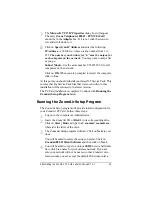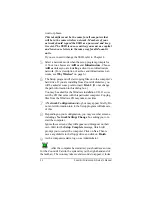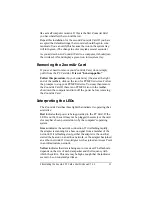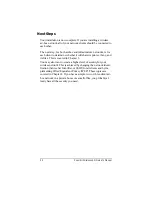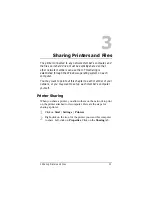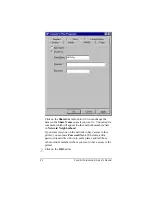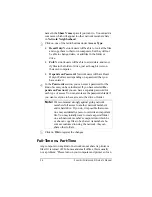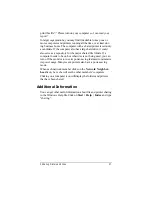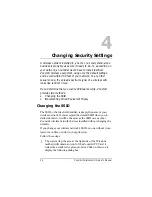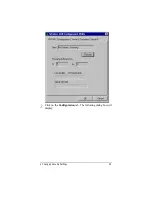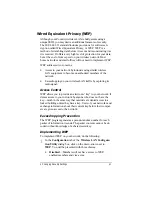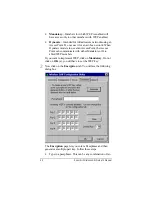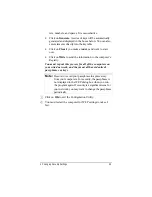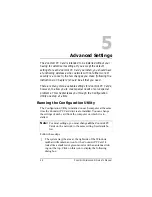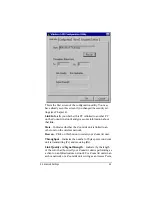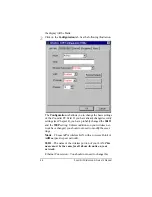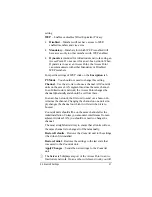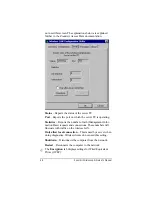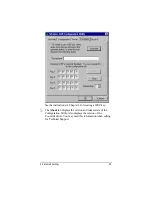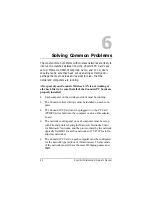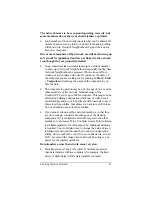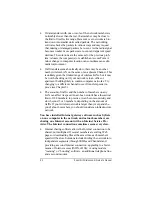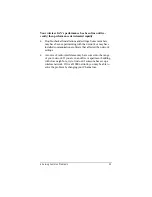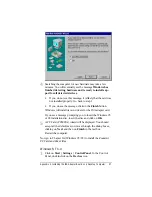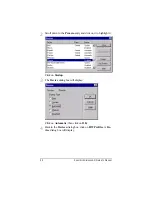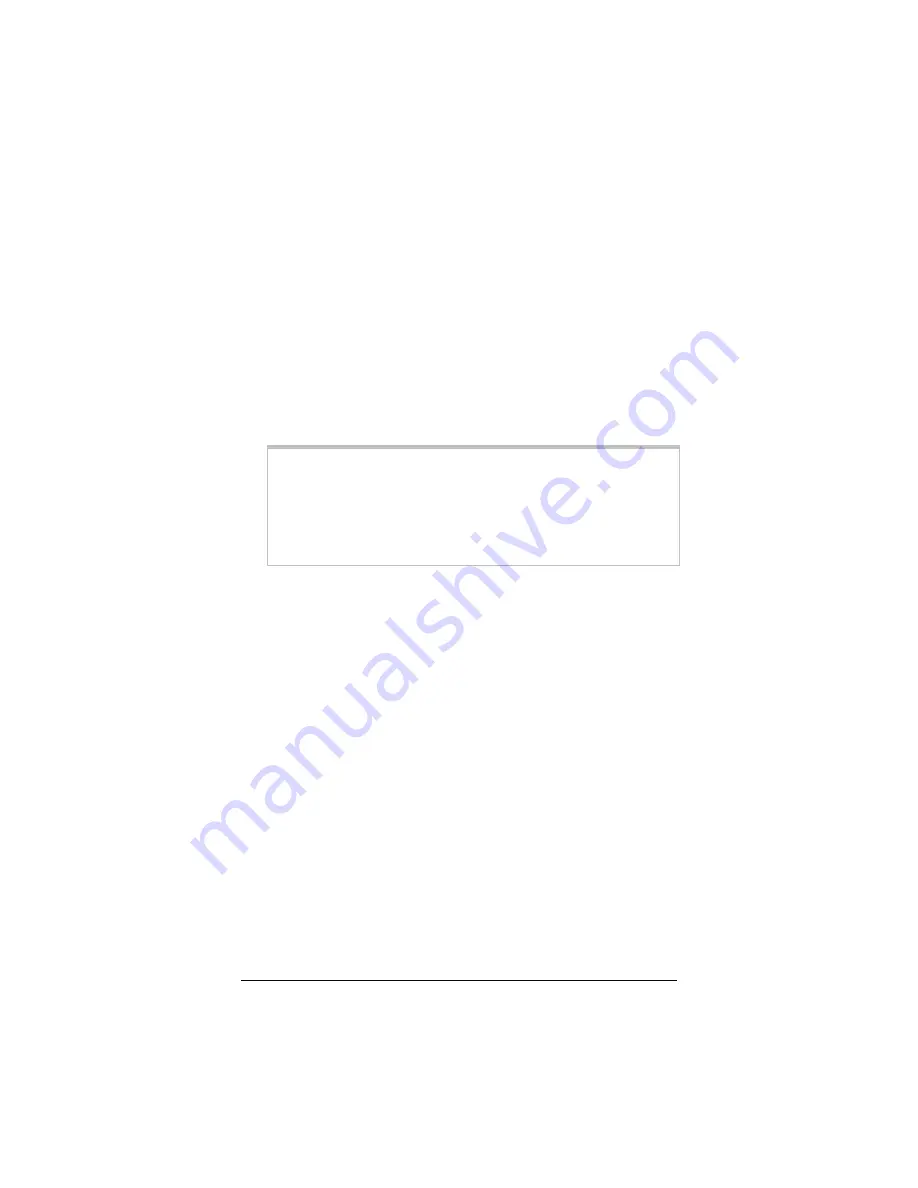
4 Changing Security Settings
43
ters, numbers, and spaces. It is case-sensitive.
•
Click on Generate. A series of keys will be automatically
generated and displayed in the boxes below. You can also
enter elements directly into the key table.
•
Click on Clear if you make a mistake and want to start
over.
•
Click on Write to send the information to the computer’s
Registry.
You must repeat this process for all of the computers on
your wired network, and they must all have identical
passphrases or keys.
Note:
Be sure to record your passphrase in a place away
from your computers. For security, the passphrase is
not displayed in the WEP dialog box when you run
the program again. If security is a significant issue for
your network, you may want to change the passphrase
periodically.
3
3
Click on OK to exit the Configuration Utility.
4
4
You must restart the computer for WEP settings to take ef-
fect.