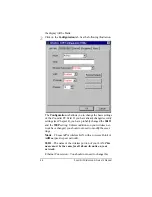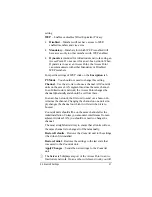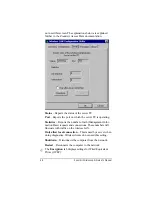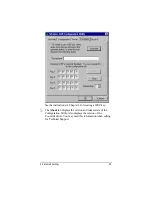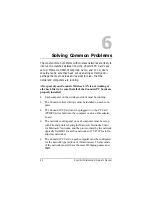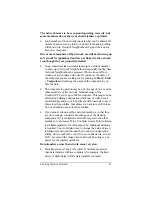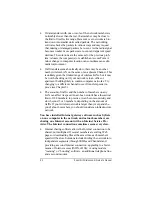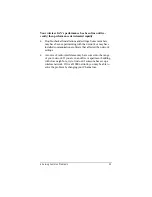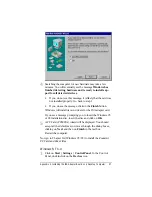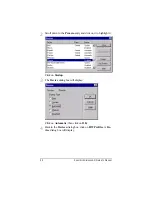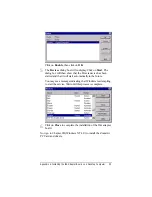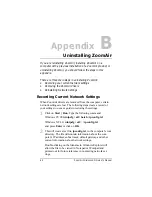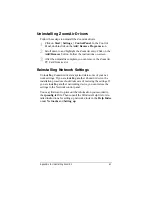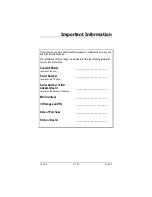60
ZoomAir Wireless LAN Owner’s Manual
Appendix
B
Uninstalling ZoomAir
If you are reinstalling ZoomAir, installing ZoomAir on a
computer with a previous installation of a ZoomAir product, or
uninstalling ZoomAir, you should follow the steps in this
appendix.
There are three main steps in uninstalling ZoomAir:
•
Recording your current network settings
•
Removing the ZoomAir drivers
•
Reinstalling Network Settings
Recording Current Network Settings
When ZoomAir drivers are removed from the computer, certain
network settings are lost. The following steps create a record of
your settings to use as a guide in restoring the settings.
1
1
Click on Start | Run. Type the following command:
Windows 95/98: winipcfg /all /batch \ipconfig.txt
Windows NT 4.0: winipcfg /all > \ipconfig.txt
and press Enter or click on OK.
2
2
This will create a text file, ipconfig.txt, in the computer’s root
directory. The file will contain information about the com-
puter’s IP address, subnet mask, default gateway, and other
current information about network settings.
Double-clicking on the filename in Windows Explorer will
allow the file to be viewed in Notepad or Wordpad and
printed out for future reference in re-entering network set-
tings.