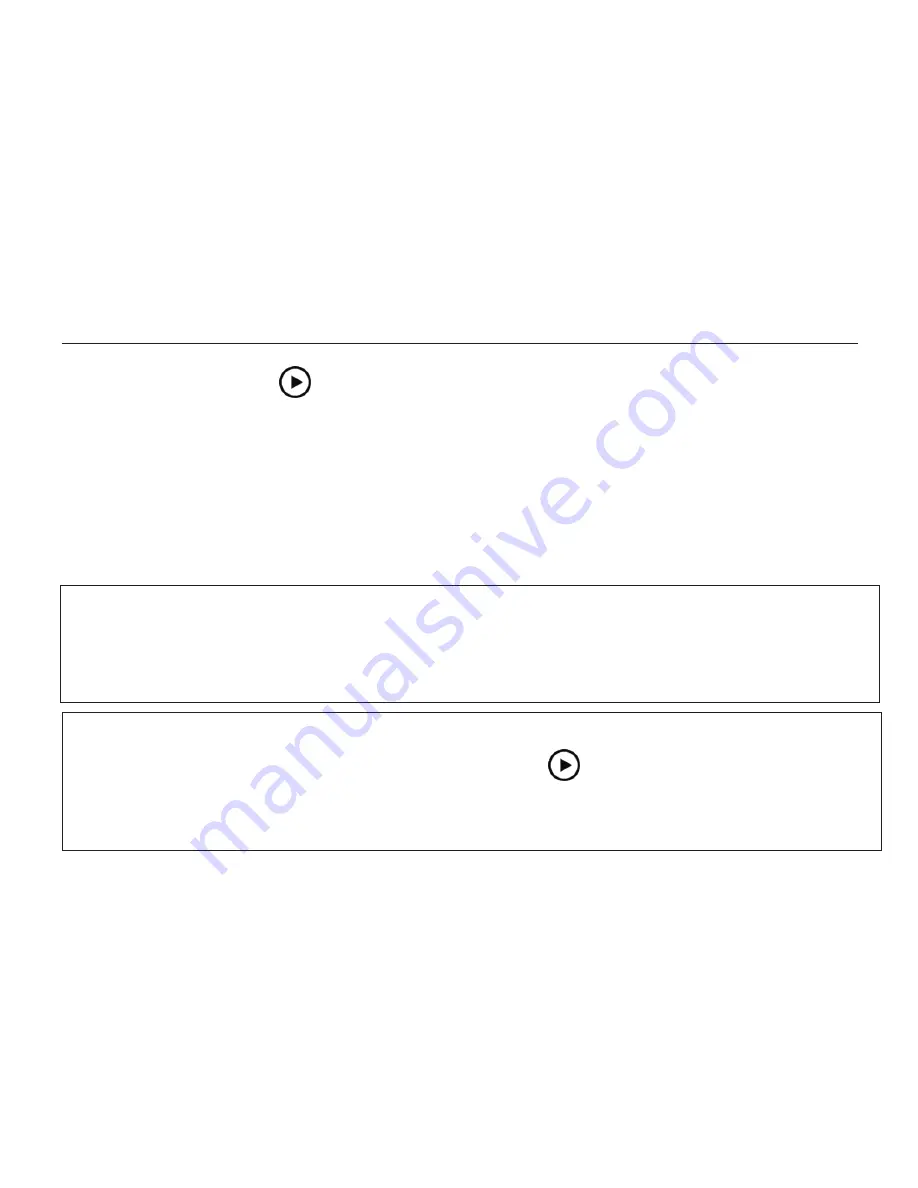
§
There is a play icon in the middle of the document. Tap this icon to start the
document reading.
§
To exit the text page during reading, press the Freeze button to revert to
document page.
§
To exit document interface, press the Freeze button to go back to document index.
§
Press the Freeze button again to exit to real-time viewing mode under text-to-
speech function.
ZOOMAX
Snow 7 HD Plus
®
59
When start reading, contrast color and magnification level of the text stays the same
as it was when you saved it. But the voice and volume are under latest setting.
NOTE:
NOTE:
There will be a beep sound when tap the play icon and the unit start reading. The
beep sound will always be on whether the button sound is on or off. If you need to
hear the voice in public or other quiet place, you can use headphone.





























