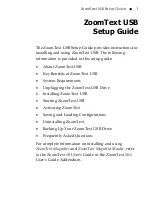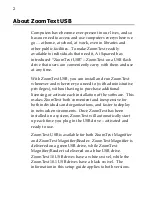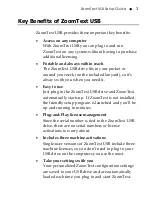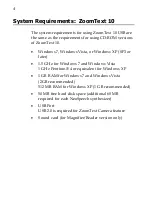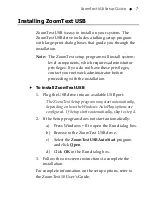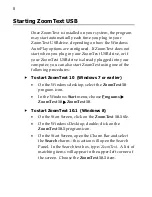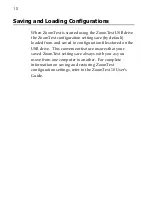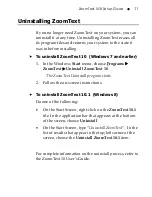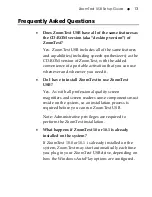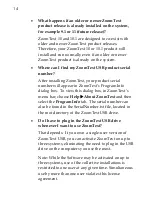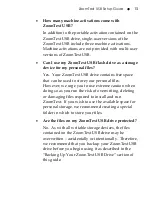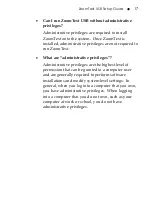ZoomText USB Setup Guide
3
Key Benefits of ZoomText USB
ZoomText USB provides these important key benefits:
Access on any computer
With ZoomText USB you can plug in and run
ZoomText on any system without having to purchase
additional licensing.
Portable and always within reach
The ZoomText USB drive fits in your pocket or
around your neck (on the included lanyard), so it’s
always with you when you need it.
Easy to use
Just plug in the ZoomText USB drive and ZoomText
automatically starts up. If ZoomText is not installed,
the friendly setup program is launched and you’ll be
up and running in minutes.
Plug-and-Play license management
Since the serial number is tied to the ZoomText USB
drive, there are no serial numbers or license
activations to worry about.
Includes three machine activations
Single-user versions of ZoomText USB include three
machine licenses, so you don’t need to plug in your
USB drive on the computers you use the most.
Take your settings with you
Your personalized ZoomText configuration settings
are saved to your USB drive and are automatically
loaded each time you plug in and start ZoomText.