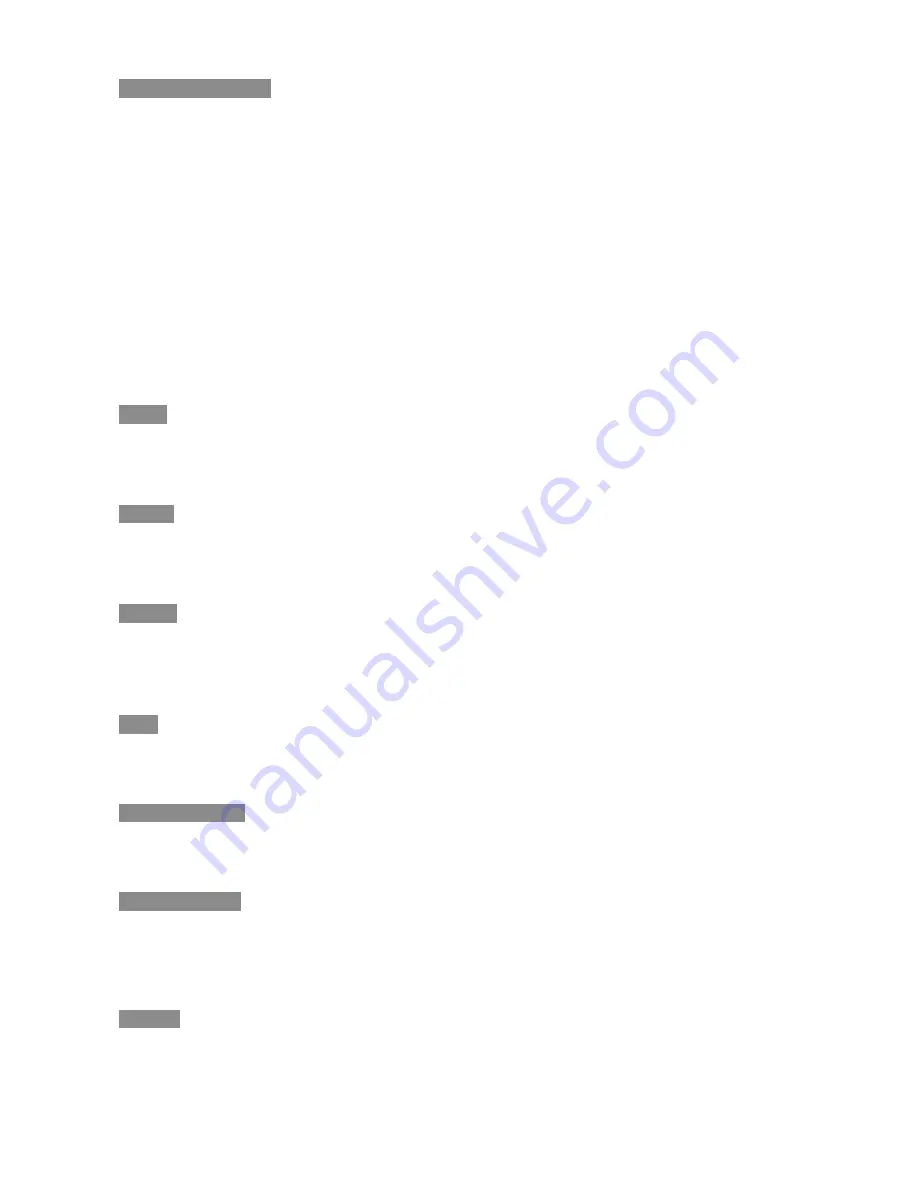
17
Wireless & networks
Turn on Wi-Fi:
From Main menu choose
Settings
Wireless & networks
Wi-Fi
, Then
“
√
” will
appear next to Wi-Fi when you have turned on the Wi-Fi.
Join a Wi-Fi network:
From the detected network list, select a network, if necessary, enter a
password and tap "
Connect
" to save the settings for the encrypted connection and
connect to Wi-
Fi
. (Networks that require a password appear with a lock icon).
Select “
show advanced option
” to show more network control options. If more than one
previously used network is in range, Zoostorm Play joins the one last used.
When Zoostorm Play is connected to a Wi-Fi network, the
Wi-Fi icon
at the top of the screen
shows connection strength.
Tap
More
to use more wireless network control including Ethernet network setting, PPPOE
settings.
Sound
Customise the sound settings, including Volumes, Default notification, Click sounds, Screen lock
sound and Audio output mode.
Display
Customise the display settings, including the settings for brightness, contrast, saturation,
wallpaper, font size, screen adaption, screen trimming, and display output mode.
Storage
View the memory status of Micro SD card and internal storage, USB device, enable media
scanning feature.
Apps
Allows you to manage the applications sorted by download, on SD card, running and all.
Accounts & sync
Allows you to add new email account and sync all the email accounts.
Location service
Let apps use data from sources such as Wi-Fi to determine your approximate location. Moreover,
let Google use your location to improve search results.
Security
Allows you to set encryption, passwords, device administration and credential storage.
































