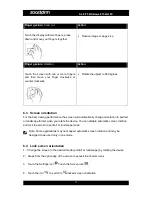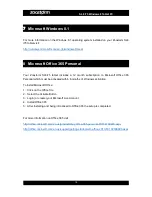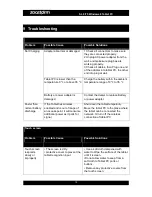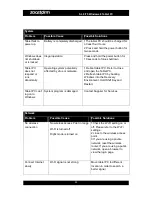SL8 i75 Windows 8 Tablet PC
15
Finger gesture:
Touch
Action
Use fingertips to gently click on the display
•
Select an item on the screen, including
options, entries, images and icons
•
Start the application
•
Touch a button on the screen
•
Use the on-screen keyboard to enter
text
Finger gesture:
Touch
Action
Press your finger on the display for 2
seconds
•
Display detailed information about a
project
•
Open the context menu of a project for
further action
Finger gesture:
Touch and Drag
Action
Press a project on the screen with your
finger
Keep touching the display with fingers
Move your finger to the desired position
Take your finger from the display so that the
items relocate to the desired position.
•
Moving images, icons and other items
on the screen