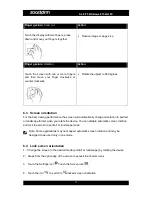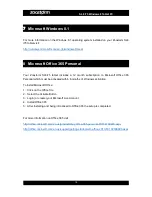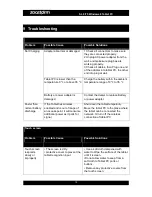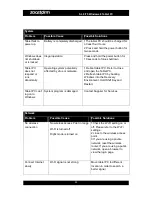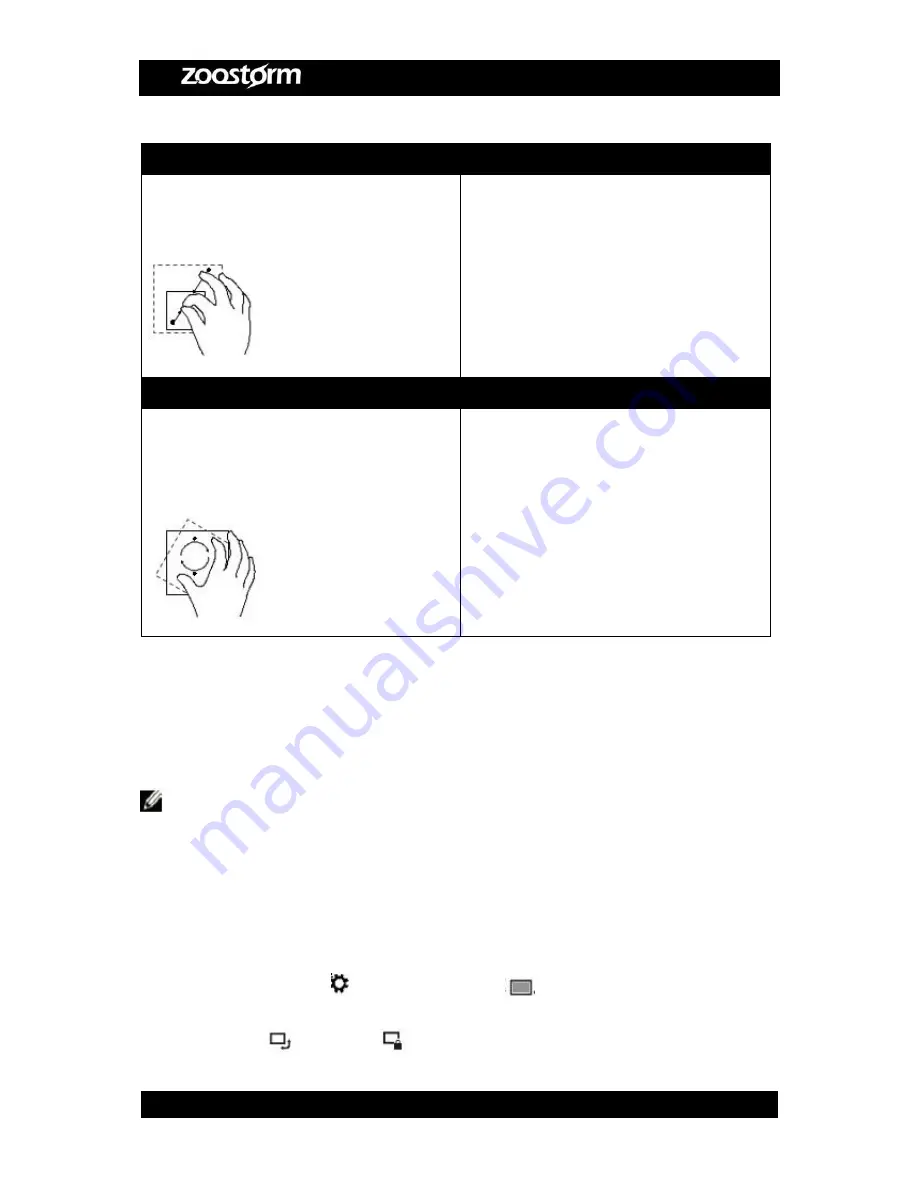
SL8 i75 Windows 8 Tablet PC
17
Finger gesture:
Zoom out
Action
Touch the display with two fingers, press
down and move your fingers together
•
Reduce image or page size
Finger gesture:
Rotation
Action
Touch the screen with two or more fingers
and then move your finger clockwise or
counter clockwise
•
Rotate the object to 90 degrees
6.3
Screen orientation
For the best viewing performance the screen will automatically change orientation to portrait
or landscape format when you rotate the device. You can disable automatic screen rotation
and lock the screen in portrait or landscape mode
Note: Some applications may not support automatic screen rotation and may be
designed to be used only in one mode
6.4
Lock screen orientation
1.
Change the screen to the desired mode (portrait or landscape) by rotating the device
2. Swipe from the right edge of the screen to access the charms icons
3. Touch the Settings icon
Touch the Screen icon
4. Touch the icon
to switch to
locked screen orientation