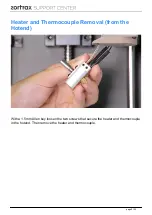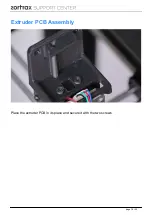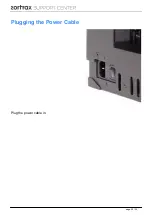Reviews:
No comments
Related manuals for M200

C9850hdn
Brand: Oki Pages: 161

C711WT
Brand: Oki Pages: 84

C711WT
Brand: Oki Pages: 51

C7350hdn
Brand: Oki Pages: 40

ES1220n
Brand: Oki Pages: 20

Phaser 6250DP
Brand: Xerox Pages: 2

Phaser 6280N
Brand: Xerox Pages: 16

SPR-350plus
Brand: BIXOLON Pages: 59

GP83
Brand: ICT Pages: 34

SpeedSetter 300
Brand: Xante Pages: 1

HC5500T
Brand: Riso Pages: 66

4070 ZX
Brand: Wasp Pages: 82

ColourLaser 21 Series
Brand: Xante Pages: 32

T2280 SprintPro
Brand: Tally Pages: 43

Elfin II
Brand: Xiamen Sojet Electronics Pages: 37

MF720 Series
Brand: Canon Pages: 327

BTP-M300
Brand: SNBC Pages: 52

VersaLink C600
Brand: Xerox Pages: 203