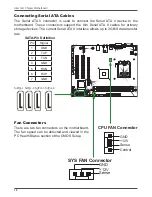5
Configuring the BIOS
Note:
The options that have associated
sub-menus are designated by
a
u
,which precedes the option.
Press
Enter
to display the sub-
menus.
all data in white is for information
only, data in yellow is changeable,
data in blue is non-changeable,
and data in a red box is
highlighted for selection.
Advanced BIOS Features
Access the Advanced BIOS Features menu from the CMOS Utility Setup screen. Use
the
Page Up
and
Page Down
keys to scroll through the options or press
Enter
to
display the sub-menu. Use the
#
$
arrow keys to position the selector in the option
you choose. To go back to the previous menu, press
Esc
.
CPU Feature
Press Enter to display the CPU Feature menu.
q
PPM Mode
Use this option to choose the mode of PPM.
q
Limit CPUID MaxVal
Use this option to enable or disable the function of Limiting CPUID MaxVal
q
CE Function
Select CPU C1E function.
q
CPU C State Capability
Use this option to enable or disable CPU C State Capability.
Summary of Contents for G41 series
Page 41: ...41 3 Follow the below for Intel graphics drive Installing Installing Drivers and Software ...
Page 42: ...42 Intel G41 Chipset Motherboard ...
Page 43: ...43 Installing Drivers and Software ...
Page 44: ...44 Intel G41 Chipset Motherboard 4 Follow the below for HDA sound driver installing ...