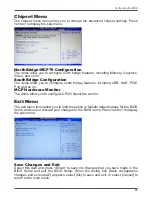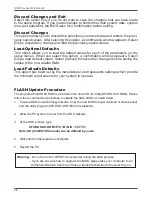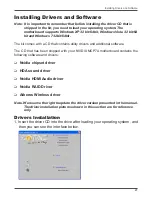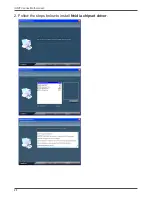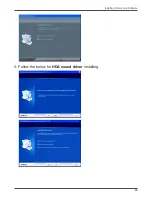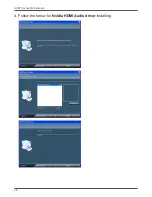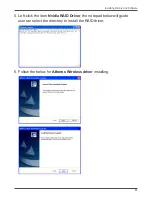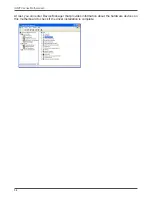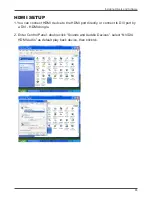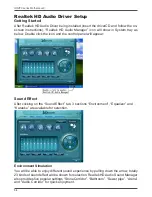19
Configuring the BIOS
This section discusses how to change the system settings through the BIOS Setup
menus. Detailed descriptions of the BIOS parameters are also provided.
Enter BIOS Setup
The BIOS is the communication bridge between hardware and software. Correctly
setting the BIOS parameters is critical to maintain optimal system performance.
Use the following procedure to verify/change BIOS settings.
1. Power on the computer.,
2. Press the
Del
key when the following message briefly displays at the bottom of
the screen during the Power On Self Test (POST).
Pressing
Del
takes you to the BIOS Setup Utility.
Note: 1. We reserve the right to update the BIOS version presented in the manual. The
BIOS pictures shown in this section are for reference only.
2. It is strongly recommended that you do not change the default BIOS settings.
Changing some settings could damage your system.
Configuring the BIOS
Main Menu
This menu gives you an overview of the general system specifications. The BIOS
automatically detects the items in this menu.
Note: Note that the data in gray is non-changeable, and the others are for
selection.
q
AMI BIOS
Displays the auto-detected BIOS information.
q
Processor
Displays the auto-detected CPU specification.
q
System Memory
Displays the auto-detected system memory.
q
System Time/Date
Allows you to set the system time/date.
Summary of Contents for IONITX-N series
Page 1: ......
Page 29: ...28 IONITX series Motherboard 2 Follow the steps below to install Nvidia chipset driver ...
Page 30: ...29 Installing Drivers and Software 3 Follow the below for HDA sound driver installing ...
Page 31: ...30 IONITX series Motherboard 4 Follow the below for Nvidia HDMI Audio driver installing ...
Page 50: ......