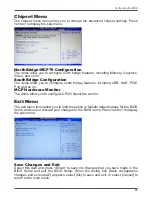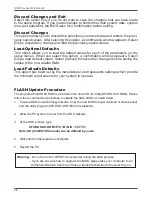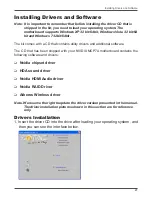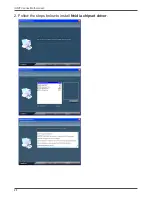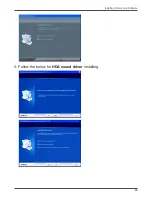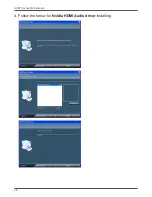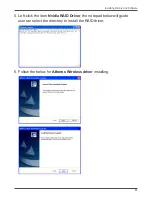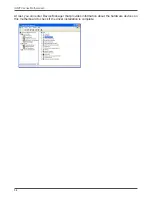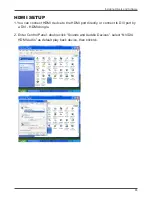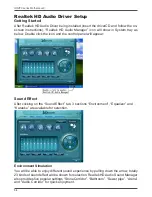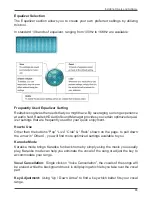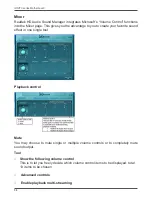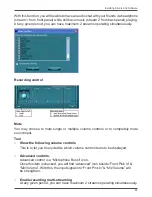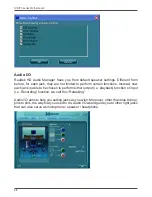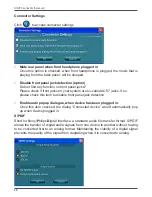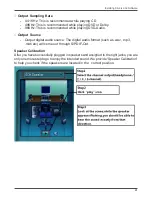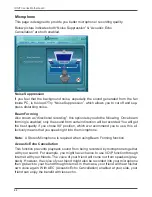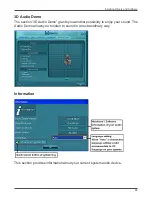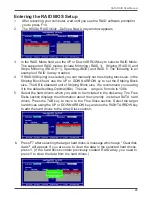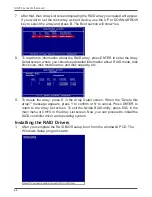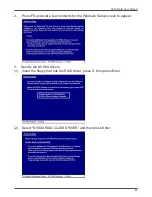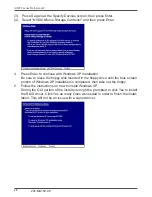Summary of Contents for IONITX-N series
Page 1: ......
Page 29: ...28 IONITX series Motherboard 2 Follow the steps below to install Nvidia chipset driver ...
Page 30: ...29 Installing Drivers and Software 3 Follow the below for HDA sound driver installing ...
Page 31: ...30 IONITX series Motherboard 4 Follow the below for Nvidia HDMI Audio driver installing ...
Page 50: ......