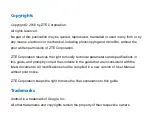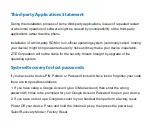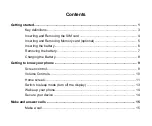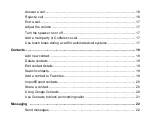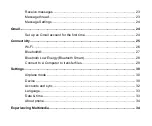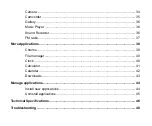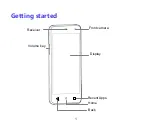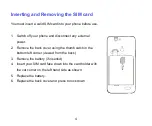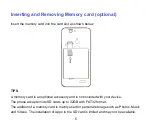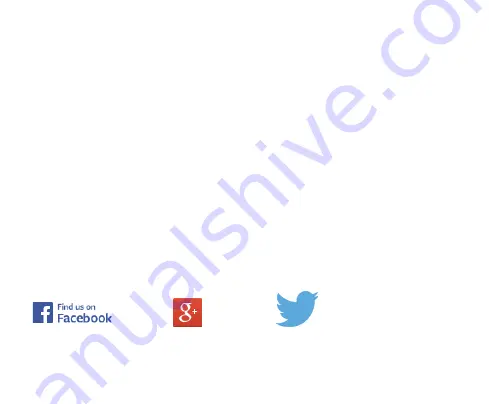Reviews:
No comments
Related manuals for A475

40T
Brand: TCL Pages: 35

Swift
Brand: Pantech Pages: 126

IP960G
Brand: 101VOICE Pages: 2

Liberty
Brand: WatchOvers Pages: 10

classic
Brand: Olympia Pages: 80

OpenStage M3 Plus
Brand: Unify Pages: 89

Pursuit II
Brand: Pantech Pages: 90

F1020
Brand: NEG Pages: 10

Buzz T200
Brand: Plum Mobile Pages: 15

CDM-8910WW
Brand: Audiovox Pages: 70

WP13
Brand: OUKITEL Pages: 62

VRCam X2
Brand: VIA Technologies Pages: 15

Augusta H375i
Brand: SouthernLINC Pages: 63

WIGO 800I
Brand: BCM Pages: 26

Mi MIX 3 5G
Brand: Xiaomi Pages: 52

i9
Brand: IPRO Pages: 66

202SH
Brand: SoftBank Pages: 98

BizPhone Premium T48U
Brand: iiNet Pages: 26