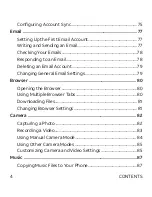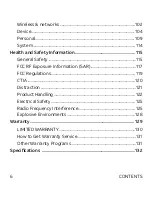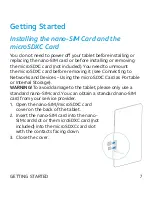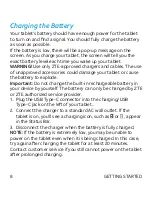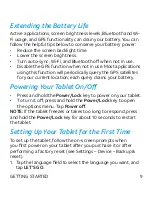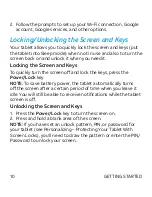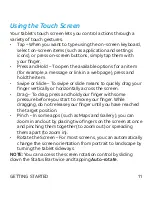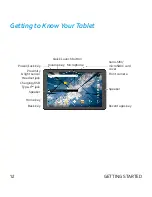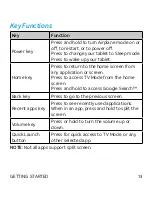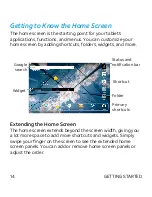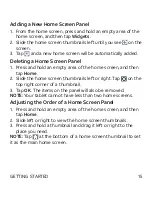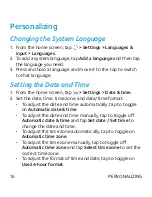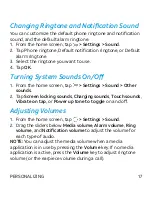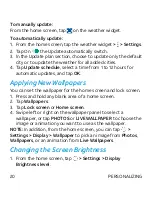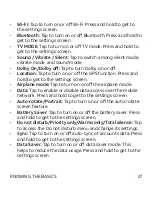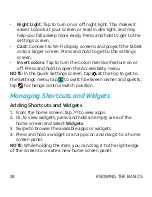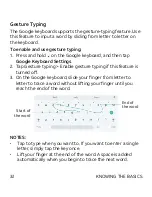18
Using Do Not Disturb Mode
You can limit interruptions with Do not disturb mode. This mode
silences your tablet so that it doesn’t make sounds or vibrate
when you don’t want it to.
1. From the home screen, tap
> Settings > Sound > Do not
disturb
.
2. Tap
Do not disturb
and select
On
or
Scheduled
as you need.
• Tap
On
to turn on Do not disturb mode immediately. It will
remain on until you turn it off.
• Tap
Scheduled
to select time periods for Do not disturb
mode to be turned on automatically.
3. Set the detailed settings.
• If you have selected
Scheduled
, tap
Days
,
Start time
, and
End time
to specify the time periods during which Do not
disturb mode is on.
• Tap
Disturb rules
to choose whether you’d like to allow
certain notifications or not.
u
Priority only:
Only notifications you have marked as
priority are allowed.
u
Alarms only:
Only alarms are allowed.
u
Total silence:
No notifications are allowed.
• If you have selected
Priority only
, you can customize
the types of allowed sounds or vibrations under Priority
interruptions. Tap the switches next to the items you want
to allow. Tap
Messages
or
Calls
to set preferences for
which messages and calls will be allowed.
PERSONALIzING