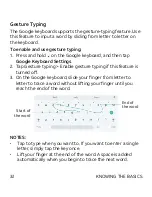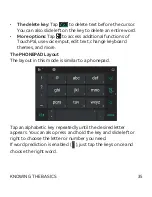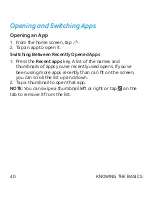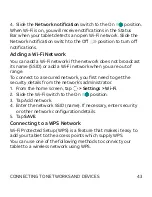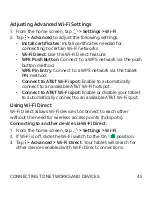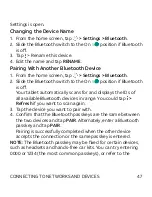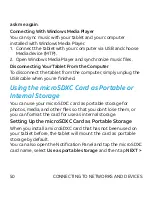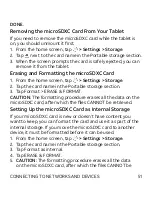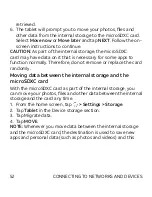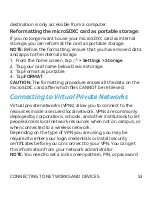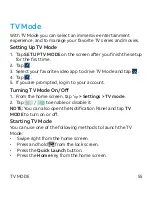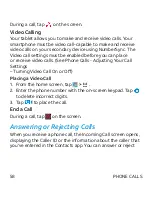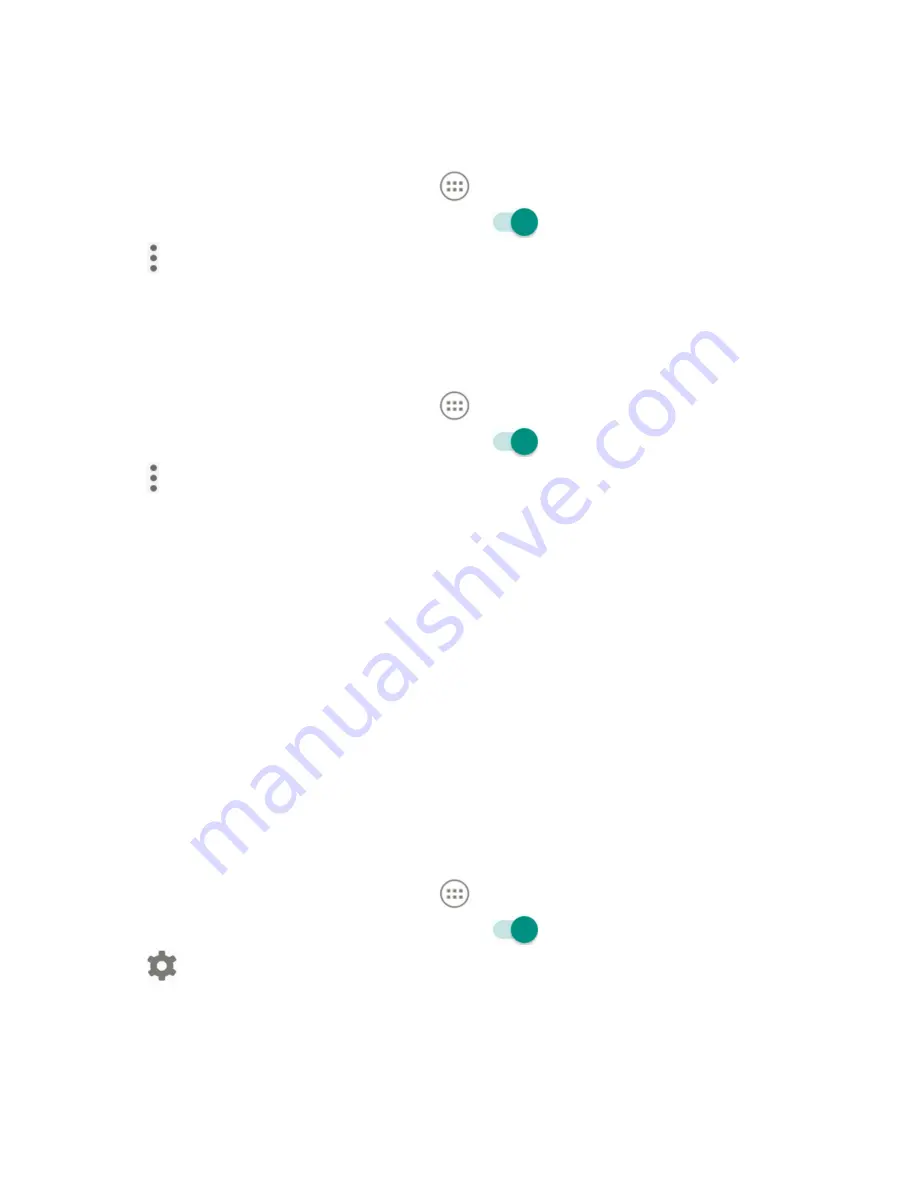
44
Method One: WPS Button (Recommended)
1. From the home screen, tap
> Settings > Wi-Fi
.
2. Slide the Wi-Fi switch to the On
position.
3. Tap
> Advanced > WPS Push Button
.
4. Press the WPS button on the wireless router and the access
point will recognize your tablet and add it to the network.
Method Two: PIN
1. From the home screen, tap
> Settings > Wi-Fi
.
2. Slide the Wi-Fi switch to the On
position.
3. Tap
> Advanced > WPS Pin Entry
.
4. The WPS PIN displays on the screen. Enter the PIN into the
access point’s setup page.
After entering the PIN, your tablet automatically finds the
access point and configures the connection.
NOTE:
For detailed information about the WPS feature of the
access point, please refer to its documentation.
Forgetting a Wi-Fi Network
You can make your tablet forget the details of a Wi-Fi network
that you added — for example, if you don’t want the tablet
to connect to it automatically or if it is a network that you no
longer use.
1. From the home screen, tap
> Settings > Wi-Fi
.
2. Slide the Wi-Fi switch to the On
position.
3. Tap
> Saved networks
.
4. Tap the Wi-Fi network name and then tap
FORGET
.
CONNECTING TO NETWORKS AND DEVICES