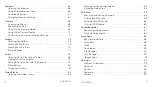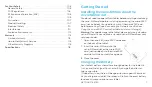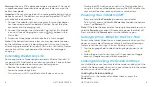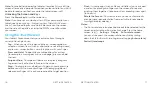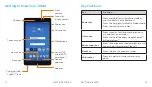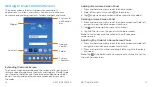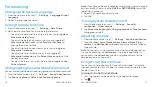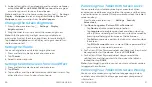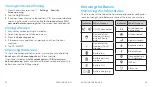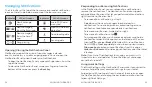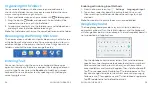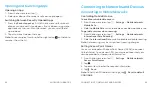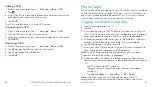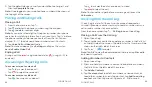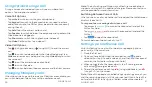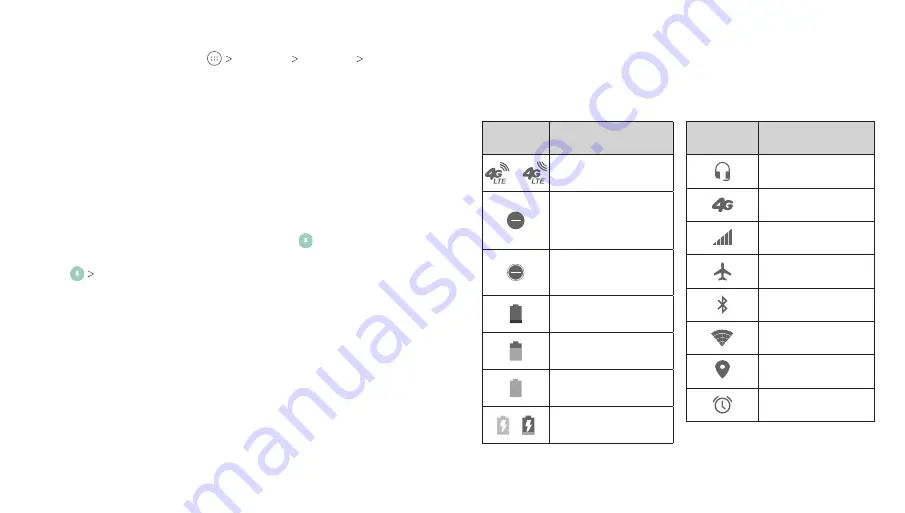
Turning On Screen Pinning
1 . From the home screen, tap
Settings Security
Screen pinning
.
2 . Tap the
On/Off
switch .
3 . If you want to ask for the unlock pattern, PIN, or password before
unpinning the screen, switch on
Ask for unlock pattern / PIN /
password before unpinning
when the screen lock has been set .
Pinning a Screen
1 . Ensure that screen pinning is turned on .
2 . Open the app you want to keep in view .
3 . Press the
Recent apps key
.
4 . If there are many app tabs, swipe up to find on the front-
most tab .
5 . Tap
GOT IT
.
Unpinning the Screen
To unpin the screen and return to normal use, press and hold the
Back key
and the
Recent apps key
at the same time .
If you have turned on
Ask for unlock pattern / PIN / password
before unpinning
, press and hold on the lock screen and draw the
pattern or enter the PIN/password .
Knowing the Basics
Monitoring the Tablet Status
The Status Bar at the top of the home screen provides notification
icons on the right side . Below are some of the icons you may see .
Indicator What it means
Wired headset
connected
4G connected
Signal strength
Airplane mode
Bluetooth
on
Connected to a
Wi-Fi network
GPS on
Alarm set
Indicator What it means
/
4G LTE connected
Do not disturb
mode on (Alarms
only or Priority
only)
Do not disturb
mode on (Total
silence)
Battery low
Battery partially
drained
Battery full
/
Battery charging
22
23
PERSONALIZING
KNOWING THE BASICS
Summary of Contents for AT&T TREK 2 HD K88
Page 1: ...User Guide AT TTREK 2 HD ...
Page 61: ...118 ...