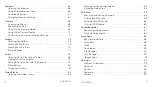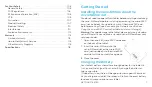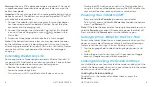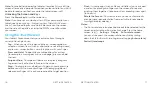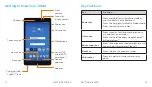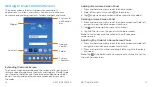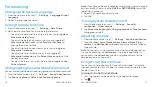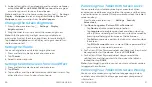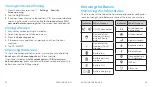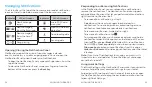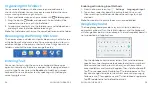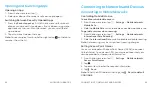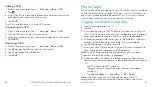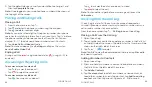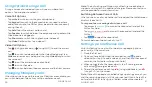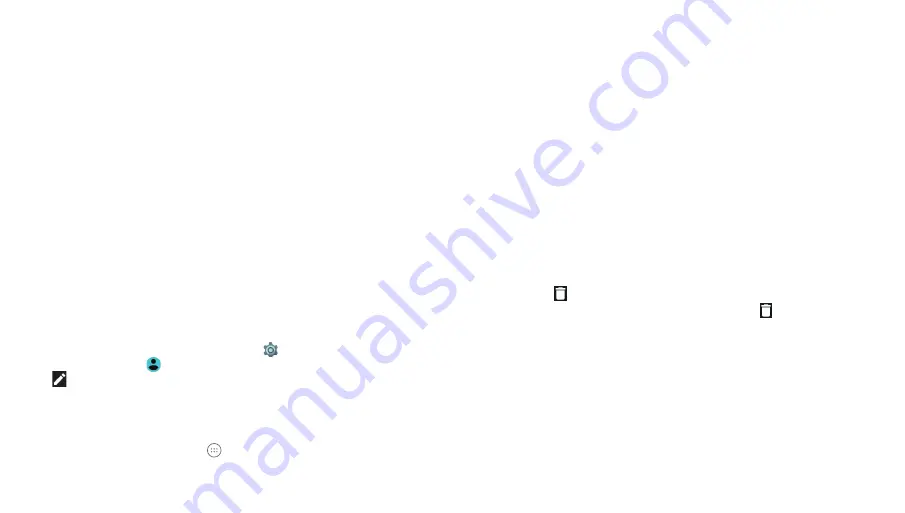
26
27
•
Airplane mode:
Tap to turn on or off airplane mode .
•
Sync:
Tap to turn on or off auto-sync of accounts data . Press
and hold
Sync
to open the Accounts settings screen .
•
Do not disturb / Total silence / Alarms only / Priority only:
Tap
to access the Do not disturb menu .
•
Auto-rotate / Portrait / Landscape:
Tap to turn on or off the
auto-rotate screen feature .
•
Bluetooth:
Tap to turn on or off
Bluetooth
. Press and hold
Bluetooth
to open
Bluetooth
settings .
•
Wi-Fi:
Tap to turn on or off Wi-Fi . Press and hold to open
the Wi-Fi settings menu, where available Wi-Fi networks
are displayed .
•
Data:
Tap to enable or disable data access over the mobile
network . Press and hold
Data
to open the Data usage settings
menu .
•
Location:
Tap to turn on or off the location access function .
Press and hold
Location
to open the Location settings menu .
•
Brightness:
Uncheck
AUTO
and drag the brightness slider to
adjust the screen brightness .
Note:
In the Quick Settings screen, tap
at the top to get to the
Set tings menu; tap to manage users or switch between users;
tap
to change the position of the Quick Settings icons .
Managing Shortcuts and Widgets
Adding Shortcuts and Widgets
1 . From the home screen, tap to view apps .
Or, to view widgets, press and hold an empty area of the home
screen and select
Widgets
.
2 . Swipe to browse the available apps or widgets .
3 . Press and hold a widget or an app icon and drag it to a home
screen panel .
Note:
While holding the item, you can drag it to the right edge of the
screen to create a new home screen panel .
Moving Shortcuts and Widgets
1 . Press and hold a shortcut or widget on the home screen .
2 . Drag it to the place you need .
Note:
To move icons to another home screen panel, drag them
to the right or left edge of the screen and release them when the
display shows the adjacent panel .
Removing Shortcuts and Widgets
1 . Press and hold a shortcut or widget on the home screen .
2 . Drag it to
Remove
to remove it .
Note:
If the shortcut is an application, drag it to
Uninstall
and tap
OK
to uninstall it . Some preinstalled apps cannot be
uninstalled .
Adjusting Widget Size
1 . Press and hold a widget on the home screen and then release it .
2 . An outline appears around the widget . Drag the outline to resize
the widget .
Note:
Not all widgets can be resized .
KNOWING THE BASICS
KNOWING THE BASICS
Summary of Contents for AT&T TREK 2 HD K88
Page 1: ...User Guide AT TTREK 2 HD ...
Page 61: ...118 ...