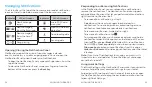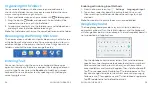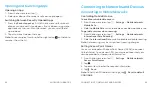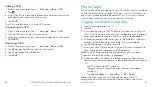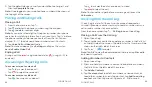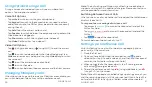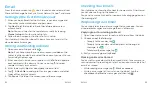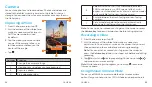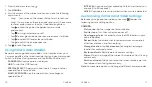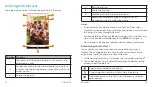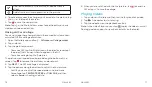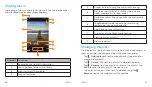52
PHONE CALLS
53
PHONE CALLS
Adjusting Your Call Settings
Checking My Devices
From the home screen, tap
Settings My Devices
. From here
you can check the current device log-in information, as you may be
logged in on multiple devices at the same time using the current
account information .
To modify a device name to differentiate it from other log-in entries,
tap beside a listed device, enter a new name, and tap
Save OK
.
Changing E911 Address Information
You can update your emergency 911 address information at any
time . From the home screen, tap
Settings Change E911
Address
. You can add several addresses and choose one as the
default address .
Hiding/Showing Your Number When Calling
You can hide your number when calling . From the home screen, tap
Settings Caller ID Network Default Hide Number
. Your
number will not show on the receiver device . To allow your number
to appear again, select
Network Default
, or select
Show Number
to always show your number .
Forwarding Incoming Calls
The call-forwarding feature allows you to forward your incoming
calls to another phone number .
1 . From the home screen, tap
Settings Call Forwarding
.
2 . Tap an option (
Always forward
,
Forward when unreachable
,
Forward when busy
,
Forward when unanswered
), enter
the forwarding phone number, and tap
Update
or
Enable
(if feature previously disabled) to save the information .
Adjusting the Volume
1 . From the home screen, tap
Settings Sound Setting
.
2 . Drag the sliders below
Media volume
,
Alarm volume
,
Ring
volume
, and
Notification volume
to adjust the volume .
Note:
You can adjust the media volume when a media application
is in use by pressing the
Volume key
. If no media application is
active, pressing the
Volume key
will adjust the ringtone volume
(or the earpiece volume during a call) .
Setting Dolby Sound Enhancement
1 . From the home screen, tap
Settings Sound Setting
Dolby digital plus
.
2 . Slide the switch to turn on
Dolby Power
.
3 . Tap an available option to choose it, or tap to manually adjust
the Dolby Audio™ effect .
Using Do Not Disturb
1 . From the home screen, tap
Settings Sound Setting
Do not disturb
.
2 . Tap
Do not disturb
and then choose an option:
• Tap
Off
to disable the feature .
• Tap
On
to enable the feature .
• Tap
Scheduled
to enable the feature .
3 . If On or Scheduled is selected, tap
Disturb rules
and select
Priority only
,
Alarms only
, or
Total silence
, depending on
whether you want to allow exceptions . Tap on or off the options
below
Priority interruptions
according to your needs .
Summary of Contents for AT&T TREK 2 HD K88
Page 1: ...User Guide AT TTREK 2 HD ...
Page 61: ...118 ...