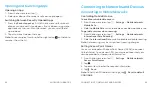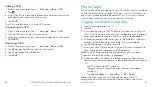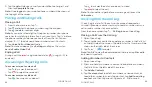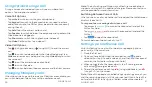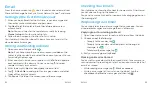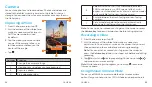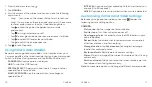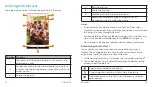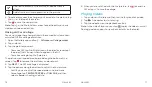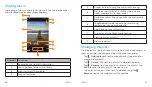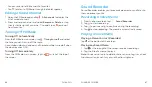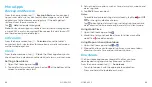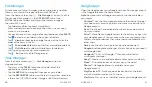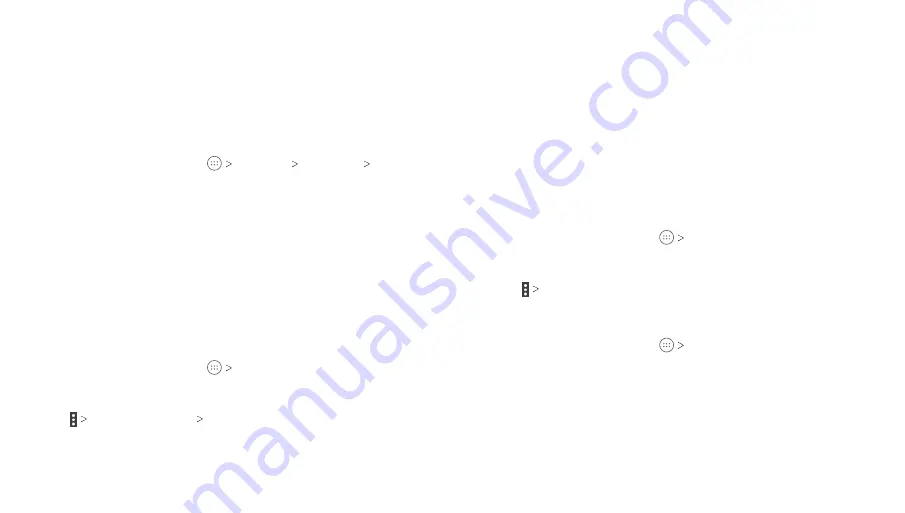
60
ACCOUNTS
61
ACCOUNTS
Configuring Account Sync
Configuring Auto-sync Settings
1 . Swipe down on the Notification Panel with two fingers to open
the Quick Settings menu .
2 . Tap
Sync
to enable or disable the auto-sync feature .
• When automatic sync is turned on, changes you make to
information on your tablet or on the web are automatically
synced with each other .
• When automatic sync is turned off, you need to sync manually
to collect emails, updates, or other recent information .
Syncing Manually
1 . From the home screen, tap
Settings
.
2 . In the Accounts section, tap the account category and then
the account you want to sync .
3 . Tap
Sync now
, or tap the types of information you want
to sync .
Changing an Account’s Sync Settings
1 . From the home screen, tap
Settings
.
2 . In the Accounts section, tap the account category and then the
account . The Sync settings screen appears, showing a list of
information the account can sync .
3 . When auto-sync is enabled, enable or disable items as you
need . Enabled options on the tablet and the web will be kept in
sync when auto-sync is turned on . When auto-sync is disabled,
tap an item in the list to sync that type of information between
the tablet and the web .
Accounts
Adding or Removing Accounts
You can add multiple Google accounts and Microsoft Exchange
ActiveSync
®
accounts . You may also add other kinds of accounts,
depending on the apps installed on your tablet .
Adding an Account
1 . From the home screen, tap
Settings Accounts
Add
account
.
2 . Tap the type of account you want to add .
3 . Follow the on-screen steps to enter the information about the
account . Most accounts require a username and password,
but the details may vary . You may also need to obtain some
information from IT support or your system administrator .
When the account is successfully added, it is displayed in the
Accounts section in the Settings menu .
Removing an Account
Removing an account will delete it and all information associated
with it from your tablet, such as emails and contacts .
1 . From the home screen, tap
Settings
.
2 . In the Accounts section, tap the account category and then tap
the account you’d like to remove .
3 . Tap
Remove account REMOVE ACCOUNT
.
Summary of Contents for AT&T TREK 2 HD K88
Page 1: ...User Guide AT TTREK 2 HD ...
Page 61: ...118 ...