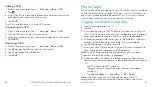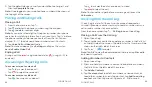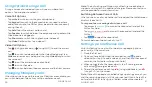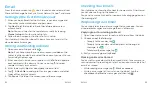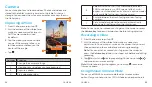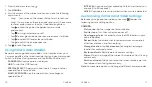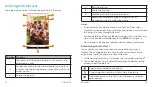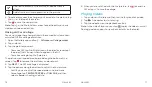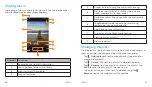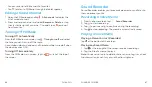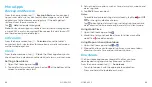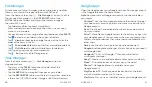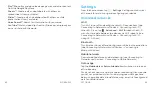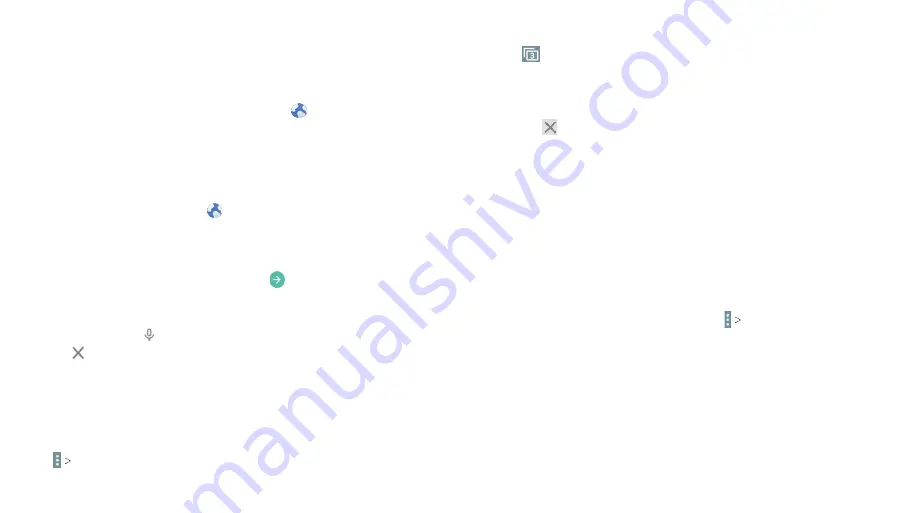
66
67
Browser
Use Browser to view web pages and search for information .
Opening the Browser
To open Browser, from the home screen, tap .
If Browser is recently used, the last web page you were viewing
is displayed . If you have not used Browser recently, your home
page opens .
Browser also opens when you tap a web link – for example, in an
email or a text message .
1 . From the home screen, tap .
2 . Tap the address box at the top of the web page .
3 . Enter the address (URL) of a web page, or enter terms you want
to search for .
4 . Tap a URL or search suggestion or tap on the keyboard to
open the web page or search results .
Notes:
• You can also tap to search by voice .
• Tap
if you want to stop opening the page .
Using Multiple Browser Tabs
You can open several web pages at the same time (one page in
each tab) and switch between them freely .
Opening a New Browser Tab
Tap
New Tab
. A new browser tab opens .
Switching Between Tabs
1 . Tap
(the number in the icon indicates the number of opened
tabs) .
2 . Swipe vertically to scroll through the list of opened tabs .
3 . Tap the thumbnail of the tab you want to open .
Note:
Tap or swipe left or right to close a tab .
Downloading Files
Press and hold an image or a link to a file or to another web page . In
the menu that opens, tap
DOWNLOAD
.
The downloaded files are saved to your tablet or the memory card .
You can view or open them in the Downloads app .
Changing Browser Settings
You can configure a number of Browser settings to customize
the way you browse the web, including several that you can use to
control your privacy .
To open the Browser settings screen, tap
Settings
.
BROWSER
BROWSER
Summary of Contents for AT&T TREK 2 HD K88
Page 1: ...User Guide AT TTREK 2 HD ...
Page 61: ...118 ...