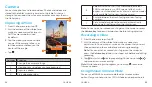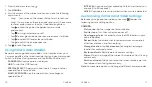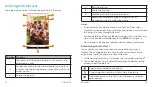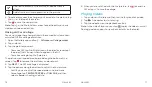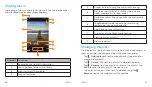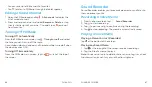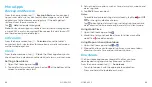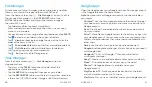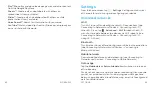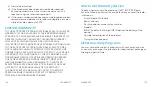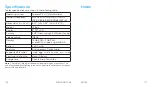94
SETTINGS
95
SETTINGS
Notes:
• The data usage is measured by your tablet, and your carrier’s
data usage accounting may differ .
• Tap
Network restrictions
to select Wi-Fi networks that are
mobile hotspots . Data usage on recognized mobile hotspots
will be restricted to avoid high mobile data bills .
Airplane mode
In the Settings app, tap
More Airplane mode
to turn Airplane
mode on or off . When Airplane mode is on, Wi-Fi and cellular
connections are turned off .
VPN
In the Settings app, tap
More VPN
to set up and connect to virtual
private networks (see
Connecting to Networks and Devices –
Connecting to Virtual Private Networks
) .
Personal
Display
•
Brightness level:
Set the brightness of the display .
•
Adaptive brightness:
Automatically adjust screen brightness .
•
Wallpaper:
Select a background image for the home screen .
•
Auto-rotate screen:
Select whether the screen contents
should rotate when the tablet is rotated .
•
Sleep:
Set the length of time of inactivity before the screen
turns off automatically .
•
Daydream:
Manage the Daydream function . When Daydream
is enabled, photos or animations will be displayed as a
screensaver .
•
Font size:
Set the font size of the text on the screen .
•
Cast:
Connect to Wi-Fi display screens and project the tablet
onto a larger screen .
Sound & notification
Adjust different types of volume (see
Personalizing – Adjusting
Volumes
), set Do not disturb options (see
Personalizing – Using
Do Not Disturb Mode
), set up ringtone and notification sound
(see
Personalizing – Changing Ringtone and Notification Sound
),
select system sounds (see
Personalizing – Turning System Sounds
On/Off
), or control notification display .
Security
•
Screen lock:
Lock the screen with long press, pattern, PIN, or
password (see
Personalizing – Protecting Your Tablet With
Screen Locks
), or select
None
to disable the screen lock .
•
Make pattern visible:
Show the pattern as you draw it . This
option is available when an unlock pattern is set .
•
Automatically lock:
Set the time needed for the lock protection
to be activated after the screen turns off . This option is available
when an unlock pattern, PIN or password is set .
•
Power button instantly locks:
Lock protection is activated
immediately when you press the
Power key
. This option is
available when an unlock pattern, PIN or password is set .
•
Lock screen message:
Set the text that you may display on the
lock screen .
•
Smart Lock:
Keep the tablet unlocked when connected to
trusted devices, in trusted places, or unlocked by a trusted face,
voice, or when you carry it on you .
Summary of Contents for AT&T TREK 2 HD K88
Page 1: ...User Guide AT TTREK 2 HD ...
Page 61: ...118 ...