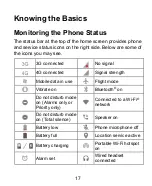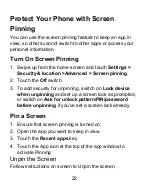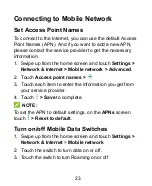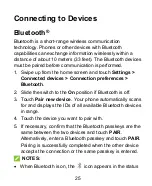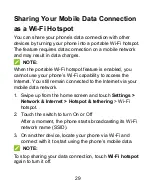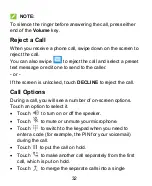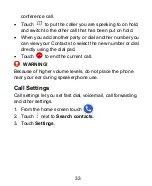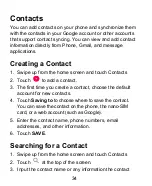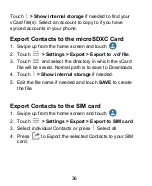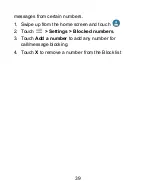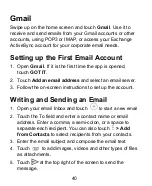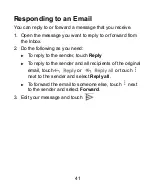27
Connecting to a Computer via USB
You can connect your phone to a computer with a USB
cable and transfer music, pictures, and other files in both
directions. Your phone stores these files in the phone
storage or on a removable microSDXC card.
USB tethering will be turned off automatically when you use
USB to transfer files between your phone and computer.
Connect Your Phone to the Computer
1. Connect your phone to a PC with a USB cable.
2. Open the notification panel and touch
USB charging
this device
to open the connection options menu.
3. Choose one of the following options.
Charge this device:
Charge your phone via USB.
File transfer:
Transfer files on Windows
®
PC or Mac
®
.
Transfer photos (PTP):
Transfer photos or files if
MTP is not supported by your computer.
Install driver:
Open a virtual CDROM to run driver
installation. Note this is only required for USB
tethering options so normally not required.
Disconnect your Phone from the Computer
To disconnect the phone from the computer, simply unplug
the USB cable when you’re finished.
Summary of Contents for Blade A5 2020-T
Page 1: ...1 Blade A5 2020 T User Manual ...
Page 9: ...9 Getting Started ...