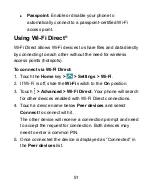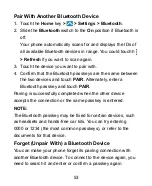38
1. Touch and hold a shortcut on the home screen and drag it
to
at the top left.
2. Release the shortcut. A new folder will be created and the
shortcut is added into the folder.
3. To add more shortcuts into the folder, touch and hold each
shortcut and drag it over the folder before releasing it.
NOTES:
• Touch the folder and then touch the name field to rename
the folder.
• Drag the folder to
to delete the folder.
Rearranging the Primary Shortcuts
The home screen includes a customizable primary shortcuts
area at the bottom visible from all home screens. You can keep
at most four items in the primary shortcuts area. Drag shortcuts
or folders in or out of the area to rearrange it.
Summary of Contents for Blade Force
Page 1: ...1 User Manual ...
Page 10: ...10 Getting Started Getting to Know Your Phone ...
Page 11: ...11 ...