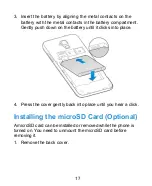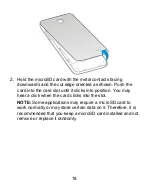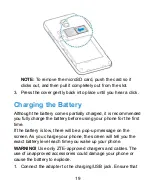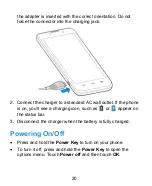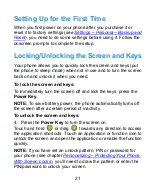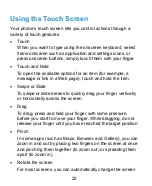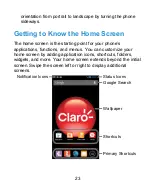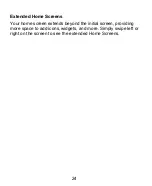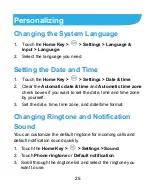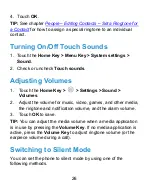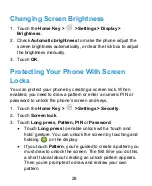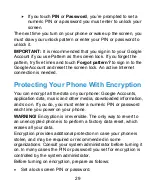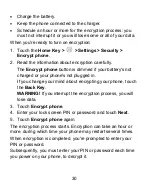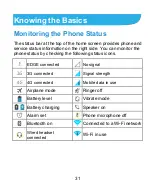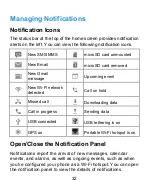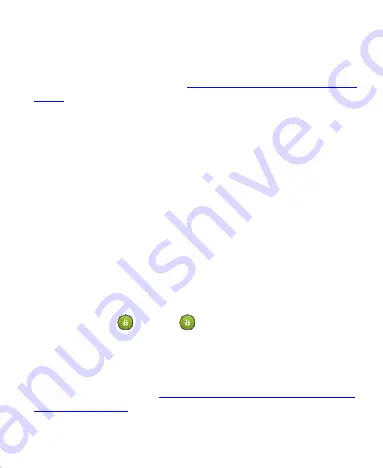
21
Setting Up for the First Time
When you first power on your phone after you purchase it or
reset it to factory settings (see
), you need to do some settings before using it. Follow the
onscreen prompts to complete the setup.
Locking/Unlocking the Screen and Keys
Your phone allows you to quickly lock the screen and keys (put
the phone to sleep mode) when not in use and to turn the screen
back on and unlock it when you need.
To lock the screen and keys:
To immediately turn the screen off and lock the keys, press the
Power Key
.
NOTE:
To save battery power, the phone automatically turns off
the screen after a certain period of inactivity.
To unlock the screen and keys:
4. Press the
Power Key
to turn the screen on.
Touch and hold
or drag
towards any direction to access
the application shortcuts. Touch an application or function icon to
unlock the screen and open the application or enable the function
quickly.
NOTE:
If you have set an unlock pattern, PIN or password for
your phone (see chapter
), you’ll need to draw the pattern or enter the
PIN/password to unlock your screen.
Summary of Contents for Blade G LTE
Page 1: ...1 ZTE Blade G LTE User Manual ...
Page 13: ...13 Headset Jack Flash Back Camera Speaker Back Cover ...
Page 14: ...14 Volume Key Charging USB Jack ...
Page 109: ...109 share it with others NOTE The Explore feature is not available for all areas ...
Page 140: ...140 3 Touch Uninstall OK ...
Page 165: ...165 ear with the bottom toward your mouth Antenna Antenna ...