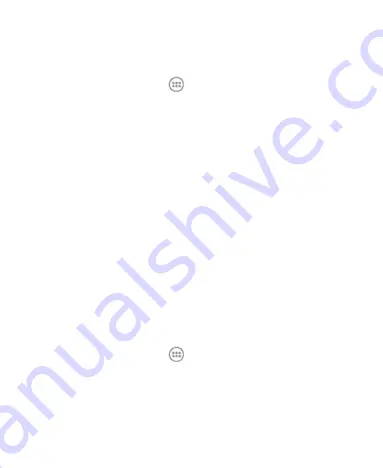
54
2. Configure your computer to obtain its network connection via
Bluetooth. For more information, please see your computer's
documents.
3. Touch the
Home Key >
> Settings > More
.
4. Check
Bluetooth tethering
. Your computer is now sharing
your phone's data connection.
5. To stop sharing your data connection, uncheck
Bluetooth
tethering
.
Connecting to Virtual Private Networks
Virtual private networks (VPNs) allow you to connect to the
resources inside a secured local network. VPNs are commonly
deployed by corporations, schools, and other institutions to let
people access local network resources when not on campus, or
when connected to a wireless network.
Depending on the type of VPN you are using, you may be
required to enter your login credentials or install security
certificates before you can connect to your VPN. You can get this
information from your network administrator.
Add a VPN
1. Touch the
Home Key >
> Settings > More > VPN
.
2. Touch
Add VPN profile
and fill in the information provided by
your network administrator.
3. Touch
Save
.
The VPN is added to the list on the VPN screen.
Summary of Contents for Blade G LTE
Page 1: ...1 ZTE Blade G LTE User Manual ...
Page 13: ...13 Headset Jack Flash Back Camera Speaker Back Cover ...
Page 14: ...14 Volume Key Charging USB Jack ...
Page 109: ...109 share it with others NOTE The Explore feature is not available for all areas ...
Page 140: ...140 3 Touch Uninstall OK ...
Page 165: ...165 ear with the bottom toward your mouth Antenna Antenna ...
















































