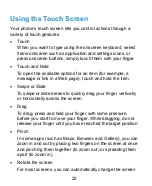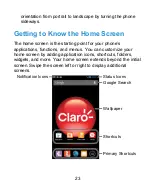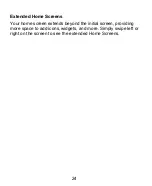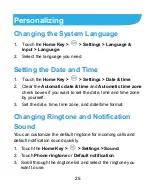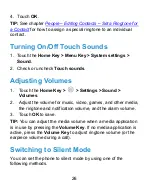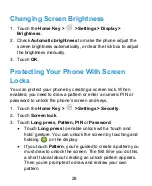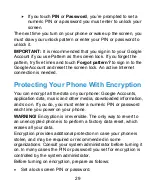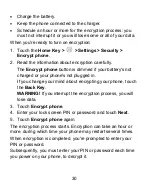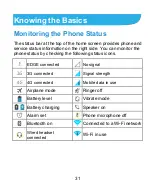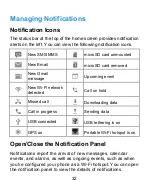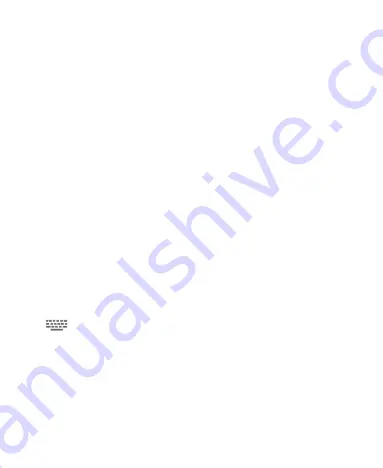
36
Touch and hold an item in the favorites tray and drag it out of the
tray.
To add items to the favorites tray:
Touch and hold an item on the Home Screen and drag it into the
favorites
tray.
If the favorites tray is full, you need to first remove an item from
the tray.
Entering Text
You can enter text using the onscreen keyboard. Some apps
open it automatically. In others, you open it by touching where
you want to type. You can touch the
Back Key
to hide the
onscreen keyboard.
Change Input Methods
Besides the default input method, you can install other input
methods on your phone. Here is how to change the input method
while entering text.
1. When you use the onscreen keyboard to enter text, the icon
appears on the notification bar.
2. Open the notification panel and touch
Choose input
method
.
3. Select an input method you need.
Android Keyboard
The Android Keyboard provides a layout similar to a desktop
Summary of Contents for Blade G LTE
Page 1: ...1 ZTE Blade G LTE User Manual ...
Page 13: ...13 Headset Jack Flash Back Camera Speaker Back Cover ...
Page 14: ...14 Volume Key Charging USB Jack ...
Page 109: ...109 share it with others NOTE The Explore feature is not available for all areas ...
Page 140: ...140 3 Touch Uninstall OK ...
Page 165: ...165 ear with the bottom toward your mouth Antenna Antenna ...