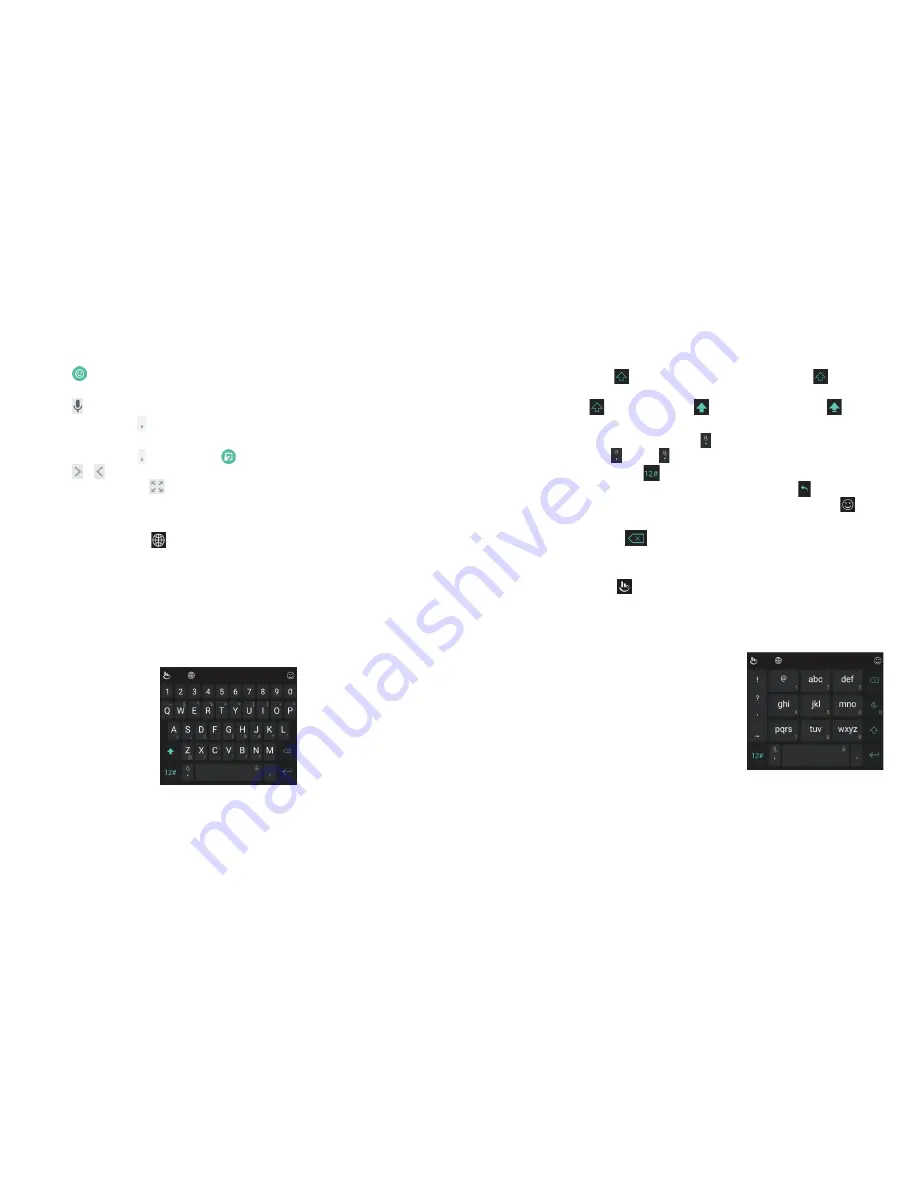
32
33
• Tap
to enter miniature icons, such as expressions,
astrological symbols, and animals .
• Tap to use Google voice typing .
• Press and hold to change the input language or set up the
Google Keyboard .
• Press and hold and slide to to enable one-handed mode .
Tap
/ to switch to the right-hand or left-hand keyboard,
respectively . Tap to switch back to the full-sized keyboard .
TouchPal Keyboard
The TouchPal keyboard offers three layouts: FULL, PHONEPAD,
and T+ . You can tap to select a layout or an input language .
You can also use Curve® and Wave™ to speed up text input by
replacing the key tapping operation with a tracing gesture where
you move your finger from letter to letter without lifting the
finger until you reach the end of the word.
The FULL Layout
The FULL layout offers an input experience similar to a
computer keyboard .
•
The alphabetic keys:
Tap the keys to enter letters . You can
also press and hold a key and slide to choose more characters .
•
The shift key:
Tap to use uppercase . Double-tap to lock
uppercase . This key also changes to indicate the current case
you are using:
for lowercase,
for uppercase, and
when
locked in uppercase .
•
Word prediction:
Press and hold and tap the
Prediction
switch to turn off or on .
•
Pre-defined texts:
Tap to enter digits, symbols, and more .
You can tap the arrow keys to turn pages, or tap to go back
to the alphabetic keys . Slide up on the space key or tap to
enter emojis and emoticons .
•
The delete key:
Tap
to delete text before the cursor . You
can also press and hold the key to quickly delete multiple
characters, or slide left on the key to delete a whole word.
•
More options:
Tap to access additional functions, use voice
input, edit text, resize the keyboard, change keyboard themes,
and more .
The PHONEPAD Layout
The PHONEPAD layout is similar to a
phone pad .
Tap an alphabetic key repeatedly until
the desired letter or number appears .
Press and hold the key and slide left or
right to choose the text you need .
If word prediction is enabled, just tap the
keys once and choose the right word .
KNOWING THE BASICS
KNOWING THE BASICS
Summary of Contents for Blade Spark AT&T
Page 1: ...User Guide ...
Page 70: ......
















































