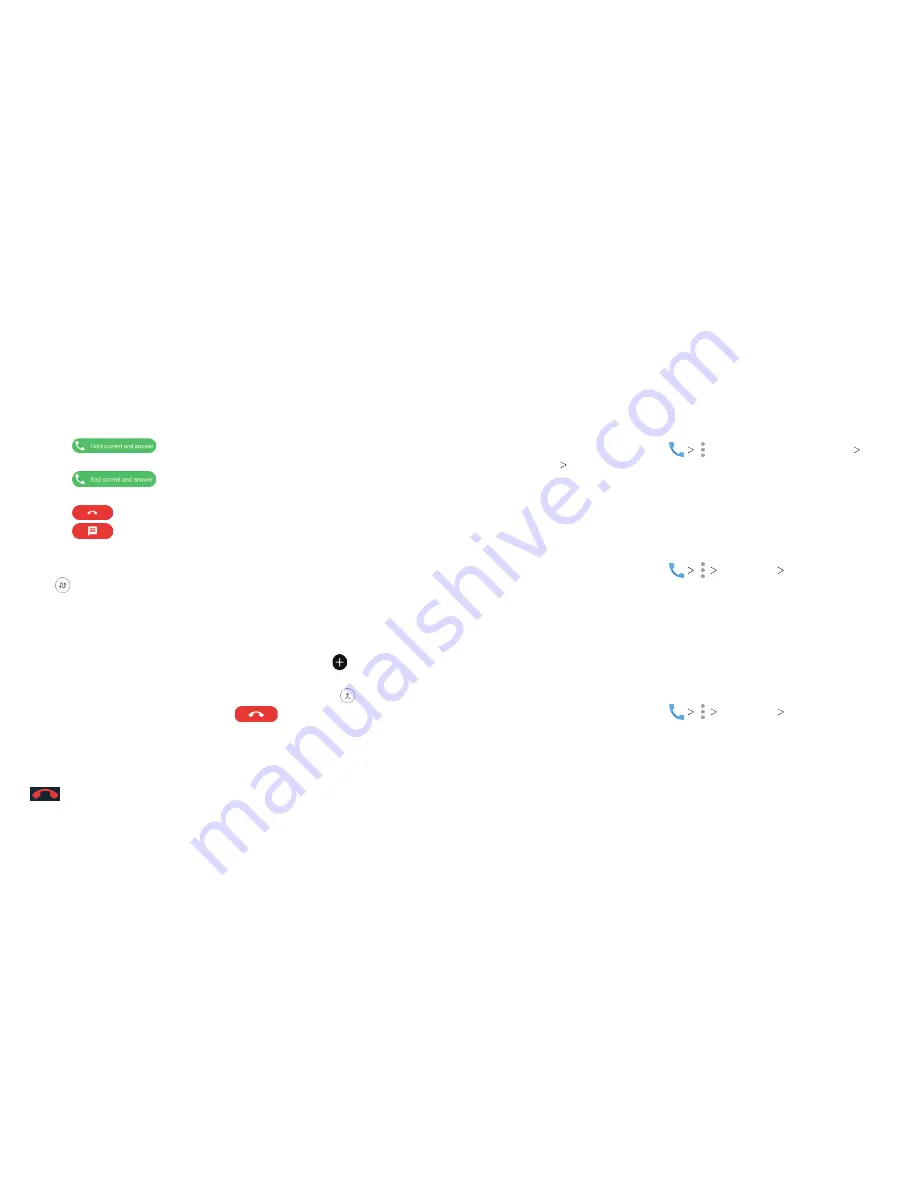
56
57
Switching Between Current Calls
When you’re on a call and another call comes in, your phone
screen informs you and displays the caller ID .
To respond to an incoming call while you’re on a call:
• Tap
to answer the call. This places the first caller
on hold and answers the second caller .
• Tap
to answer the call. This ends the first call
and answers the second call .
• Tap
to reject the second call .
• Tap
to reject the second call and select a preset text
message or write one to send to the caller .
To switch between two calls:
Tap to switch to the other call .
Setting Up a Conference Call
With this feature, you can talk to two people at the same time .
1. Place the first call.
2 . Once you have established the connection, tap and dial the
second number. The first call will be placed on hold.
3 . When you’re connected to the second party, tap .
4 . To end the conference call, tap
.
Note:
If one of the people you called hangs up, you and the
remaining caller stay connected . If you initiated the call and are
the first to hang up, all callers are disconnected. To disconnect
just one of the calls, tap
Manage conference call
, and then tap
beside the number .
Adjusting Your Call Settings
Setting Contact Display Options
You can set the order of the contacts displayed in the Contacts
tab of the Phone app .
1 . From the home screen, tap
(in the top search field)
Settings Display options
.
2 . Tap
Sort by
or
Name format
to set the order of the contacts
and the format of the contact names .
Setting Sounds and Vibration
Set the sounds and vibration for incoming calls as well as
dialpad sounds .
1 . From the home screen, tap
Settings Sounds
and vibration
.
2. Tap the option you want to configure.
• Tap
Phone ringtone
to select the ringtone for incoming calls .
• Check
Also vibrate for calls
to enable vibration when ringing .
• Check
Dialpad tones
to play sounds when you tap the
dialpad keys .
Setting Answer and End Calls
1 . From the home screen, tap
Settings Answer and
end calls
.
2. Tap the option you want to configure:
• Check
Power button ends call
to enable ending calls by
pressing the Power key .
• Check
Vibrate when call is answered
to enable vibration
when a call is answered .
PHONE CALLS
PHONE CALLS
Summary of Contents for Blade Spark AT&T
Page 1: ...User Guide ...
Page 70: ......
















































