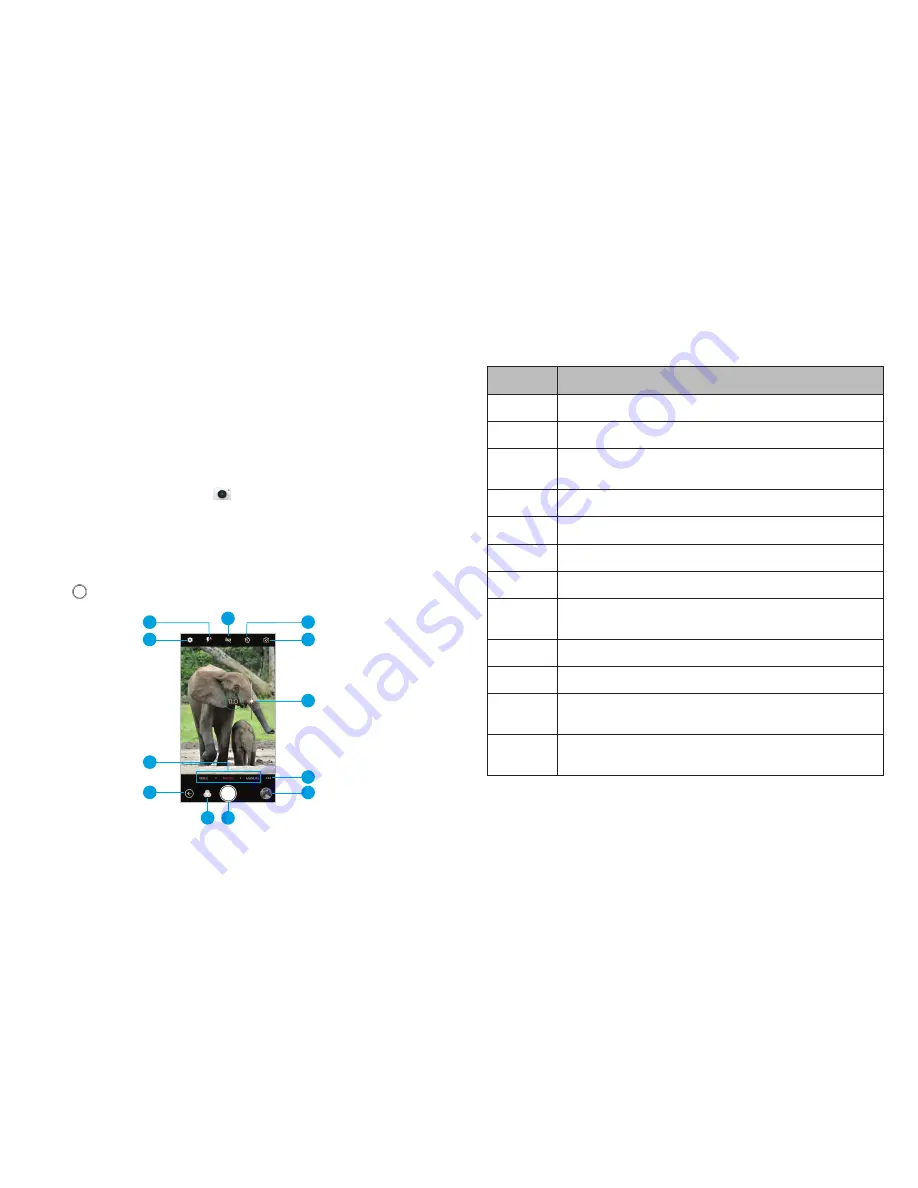
86
CAMERA
87
CAMERA
Camera
You can take photos and record videos . Photos and videos are
stored to the phone’s memory card or to the phone’s internal
storage . You can copy them to your computer or access them in
the
Photos
app .
Capturing a Photo
1 . From the home screen, tap
.
2 . Aim the camera at the subject and make any necessary
adjustments . PHOTO (automatic camera) mode is used
by default .
3 . Tap the area on the screen where you want the camera to
focus, or let the camera autofocus on the center of the image .
4 . Tap
. You can also press the
Volume key
or the
Fingerprint
sensor
to take a photo .
Number Function
1
Change the flash setting (back camera only).
2
Change the camera settings .
3
Switch between video mode, automatic camera
mode, and manual camera mode .
4
Exit the camera .
5
Select a color effect or other special effect.
6
Capture a photo .
7
View pictures and videos you have taken .
8
Use special photo or video camera modes:
Panorama, Multi Exposure, and Timelapse .
9
Adjust the focus point and exposure .
10
Switch between the back and front cameras .
11
Set a time delay before the camera takes a picture
after you tap the shutter icon.
12
Turn the High-Dynamic Range (HDR) feature on or
off (back camera only).
Warning!
Keep a safe distance when using the flash. Do not point
the flash toward the eyes of people or animals.
4
3
10
9
2
7
8
11
6
5
1
12
Summary of Contents for Blade Spark AT&T
Page 1: ...User Guide ...
Page 70: ......
















































