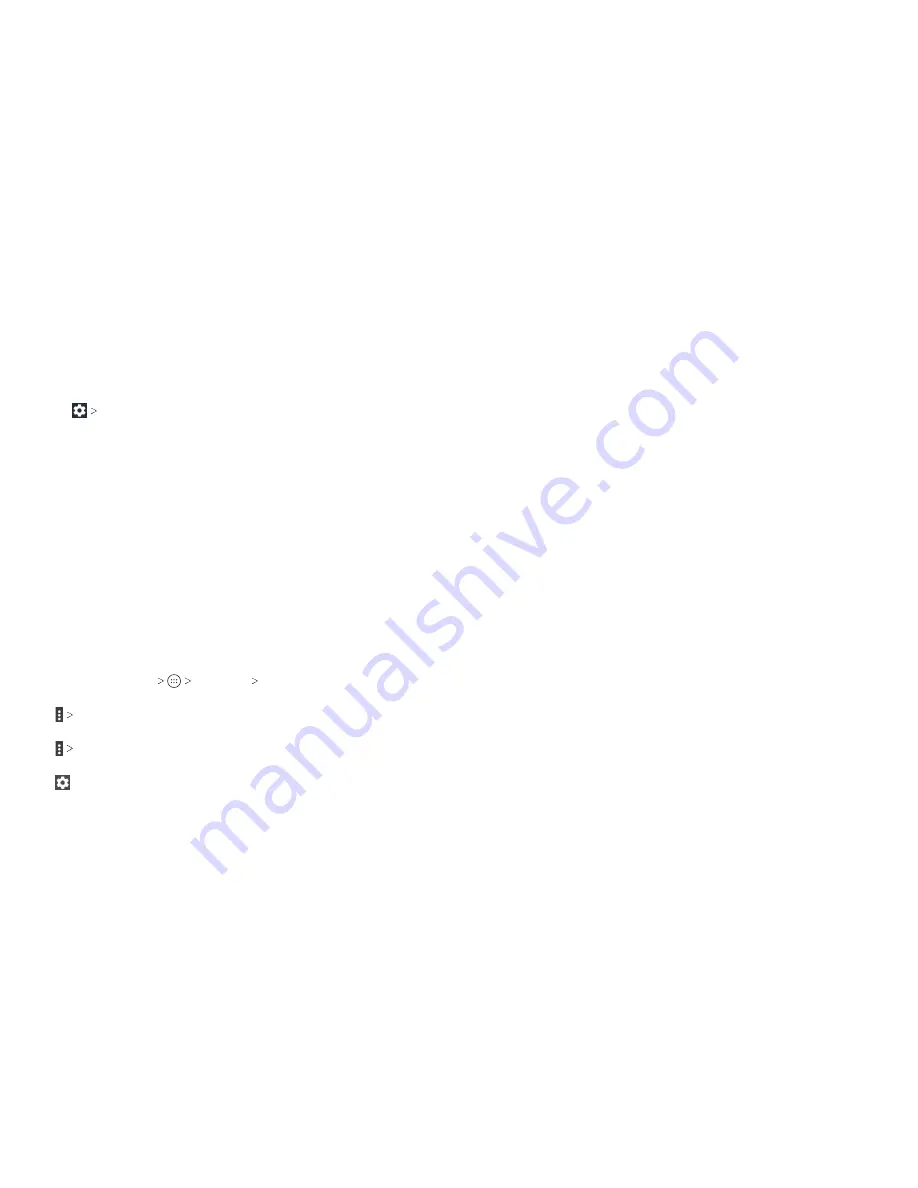
106
107
Notifications
Control the display of notifications.
• Tap
On the lock screen
to enable/disable notification
display on the lock screen .
• Tap an app to control its notifications. You may turn its
notifications off, allow them in Do not disturb mode, allow pop-
up display, or hide content on the lock screen . Options depend
on the app .
Note:
The notifications of some apps cannot be turned off.
Content hiding is available only if you have set a pattern, PIN, or
password screen lock .
Sound
Adjust different types of volume (see Personalizing – Adjusting
Volumes), set up ringtone and notification sound (see
Personalizing – Changing the Ringtone and Notification Sound),
toggle sound, vibration, and mute, or select system sounds (see
Personalizing – Turning System Sounds On/Off) .
Apps
Press the
Home Key
Settings Apps
to see apps installed
on your phone and manage them .
Tap
Show system/Hide system
to show/hide system apps in
the list .
Tap
Reset app preferences
to reset all preferences . (You will
not lose app data, but app preferences will be restored to default .)
Tap to configure apps.
In the app list, tap an app to see its information . The following
options may be available:
•
FORCE STOP:
Stop the app .
•
UNINSTALL:
Uninstall the app .
•
DISABLE/ENABLE:
Disable or enable the app .
•
Storage:
Check the amount of storage required and clear its
data or cache .
•
Data usage:
Check data used by the app during a specified
time cycle and change background data restriction settings .
•
Permissions:
Check or change the app permissions .
•
Notifications:
Manage the app notifications.
•
Open by default:
Manage app link settings and clear defaults .
•
Battery:
Check battery use details .
•
Memory:
Check how much memory has been used by the app .
NOTE:
Not all options are available for all apps .
Storage
Check memory information for your external memory card and
internal storage . You can choose the default location for new
data, such as downloaded files and captured photos.
•
Save location:
Select
Phone
or
SD card
to select the default
location for new data, such as files downloaded, photos
captured, and voice recorded .
•
Device storage:
You can install apps into the internal storage .
SETTINGS
SETTINGS
Summary of Contents for Blade Spark AT&T
Page 1: ...User Guide ...
Page 70: ......
















































