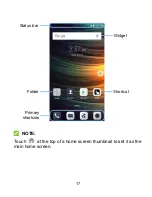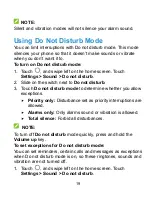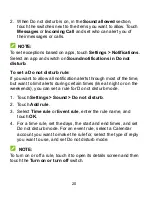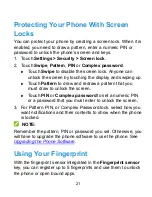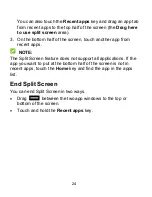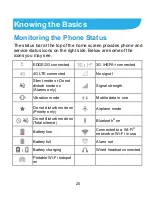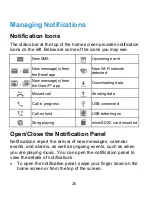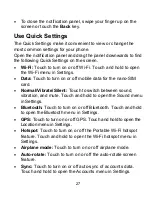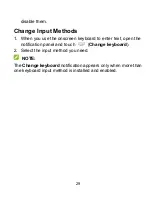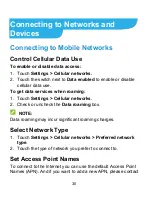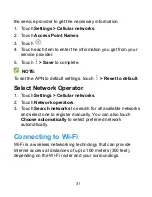16
- or -
Swipe
right to open the Phone app.
- or -
Swipe
left to open the Camera app.
- or -
Touch a notification twice consecutively to open the related
app.
NOTE:
If you have set a fingerprint, a pattern, a PIN or a complex
password for your phone (see
Protecting Your Phone With
Screen Locks
), you’ll need to press the
Power
key, draw the
pattern or enter the PIN/password to unlock your screen.
Getting to Know the Home Screen
The home screen is the starting point for your phone’s
applications, functions, and menus. You can customize your
home screen by adding shortcuts, folders, widgets, and more.