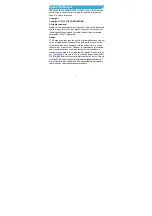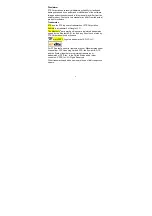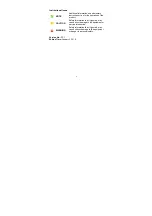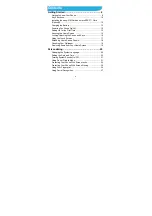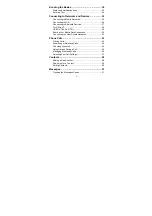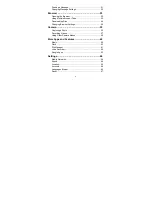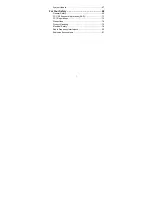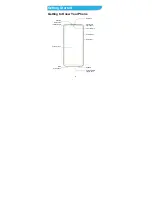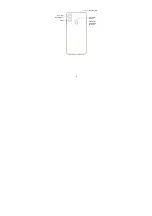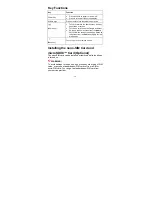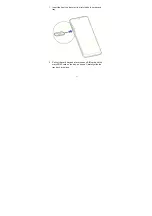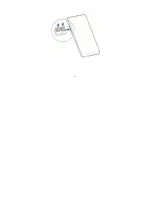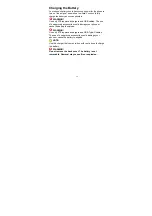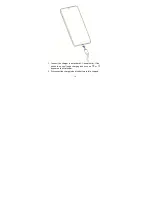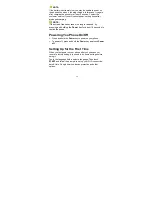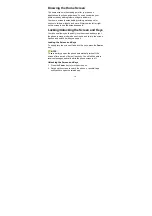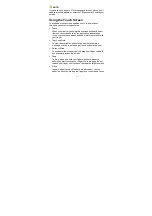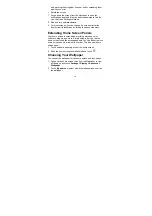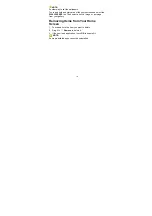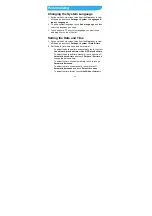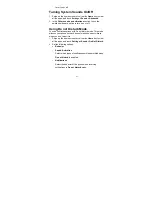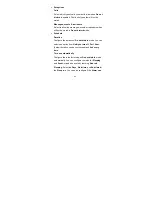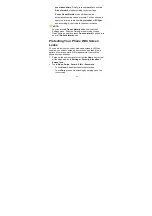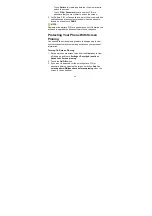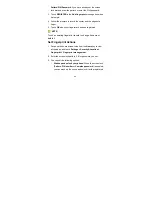Reviews:
No comments
Related manuals for Blade V10

Yealink SIP-T48G
Brand: Yealink Pages: 9

Yealink SIP-T42G
Brand: Yealink Pages: 2

SPHI500SS
Brand: Samsung Pages: 98

FANCY STAND
Brand: Hama Pages: 112

MM461
Brand: Easiphone Pages: 89

VVX 4 Series
Brand: Polycom Pages: 2

HANNSzephyr
Brand: HANNspree Pages: 75

SANYO PRO-200
Brand: Sprint Pages: 238

Sight 2
Brand: X-cam Pages: 2

ezTWO3G
Brand: snopfon Pages: 46

808i
Brand: NEO Pages: 61

Leia 7
Brand: Njoy Pages: 20

MAXAlpha
Brand: Unimax Pages: 95

G7120
Brand: LG Pages: 185

SCP-3200
Brand: Sanyo Pages: 2

IP170
Brand: RCA Pages: 23

CLT-D6720
Brand: Sanyo Pages: 44

Xperia Z3 SOL26
Brand: Sony Pages: 2