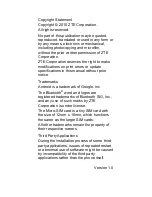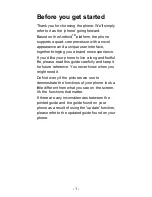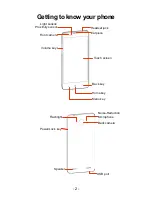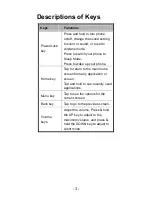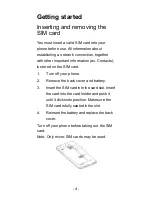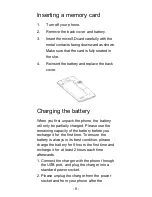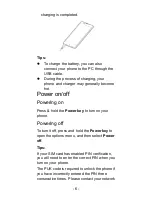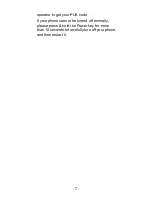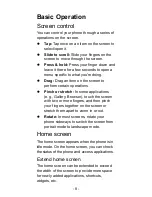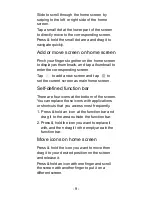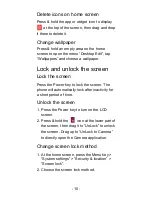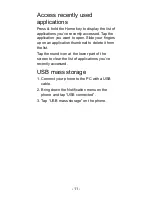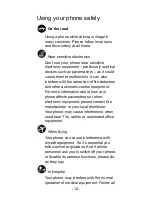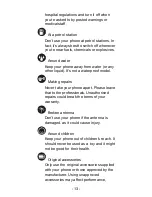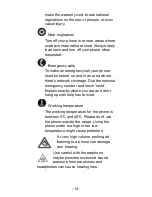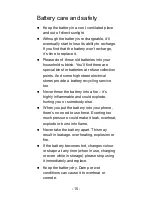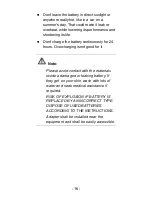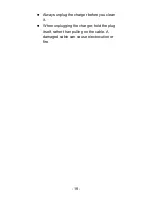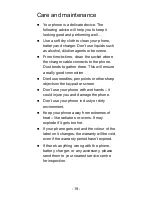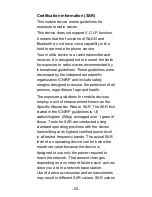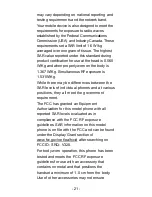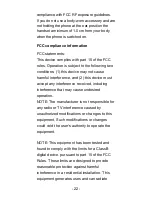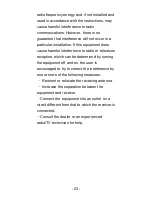- 8 -
Basic Operation
Screen control
You can control your phone through a series of
operations on the screen.
Tap:
Tap once on an item on the screen to
select/open it.
Slide to scroll:
Slide your fingers on the
screen to move through the screen.
Press & hold:
Press your finger down and
leave it there for a few seconds to open a
menu specific to what you're doing.
Drag:
Drag an item on the screen to
perform certain operations.
Pinch or stretch:
In some applications
(e.g., Gallery, Browser), touch the screen
with two or more fingers, and then pinch
your fingers together on the screen or
stretch them apart to zoom in or out.
Rotate:
In most screens, rotate your
phone sideways to switch the screen from
portrait mode to landscape mode.
Home screen
The home screen appears when the phone is in
idle mode. On the home screen, you can check
the status of the phone and access applications.
Extend home screen
The home screen can be extended to exceed
the width of the screen to provide more space
for newly added applications, shortcuts,
widgets, etc.