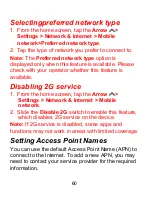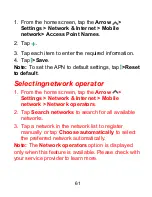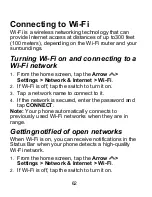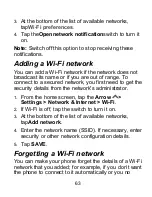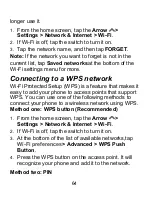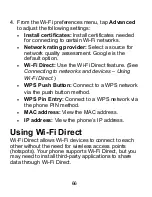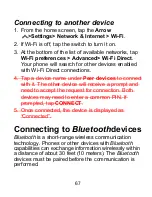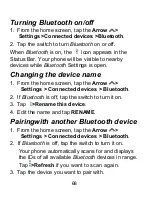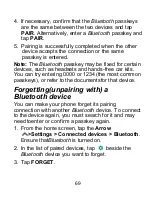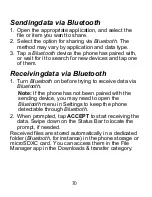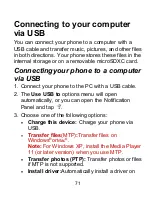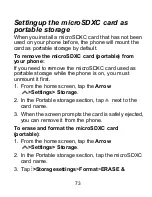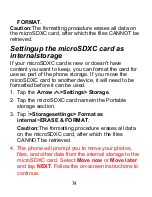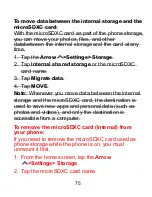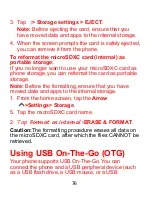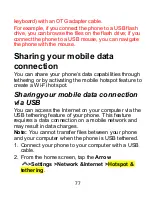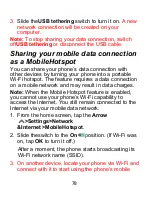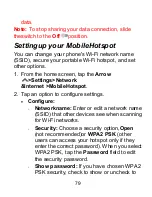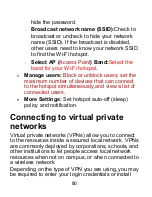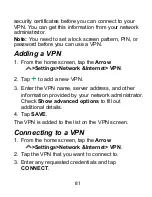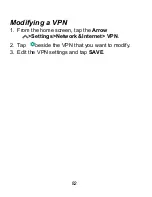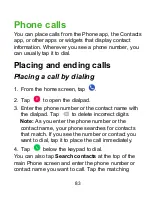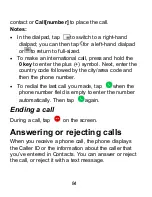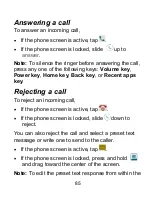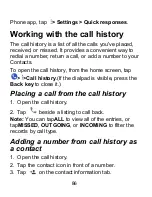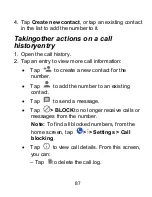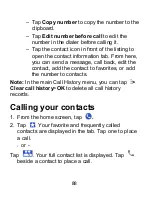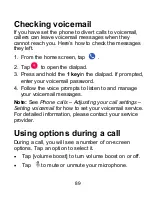74
FORMAT
.
Caution:
The formatting procedure erases all data on
the microSDXC card, after which the files CANNOT be
retrieved.
Settingup the microSDXC card as
internalstorage
If your microSDXC card is new or doesn't have
content you want to keep, you can format the card for
use as part of the phone storage. If you move the
microSDXC card to another device, it will need to be
formatted before it can be used.
1. Tap the
Arrow
>Settings> Storage
.
2. Tap the microSDXC card namein the Portable
storage section.
3. Tap
>Storagesettings> Format as
internal
>
ERASE & FORMAT
.
Caution:
The formatting procedure erases all data
on the microSDXC card, after which the files
CANNOT be retrieved.
4. The phone will prompt you to move your photos,
files, and other data from the internal storage to the
microSDXC card. Select
Move now
or
Move later
and tap
NEXT
. Follow the on-screen instructions to
continue.
Summary of Contents for Blade X2 Max
Page 1: ...1 ZTE Blade X2 Max User Guide ...
Page 21: ...21 Getting to know your phone FPO ...
Page 137: ...137 video settings ...
Page 214: ...214 ...