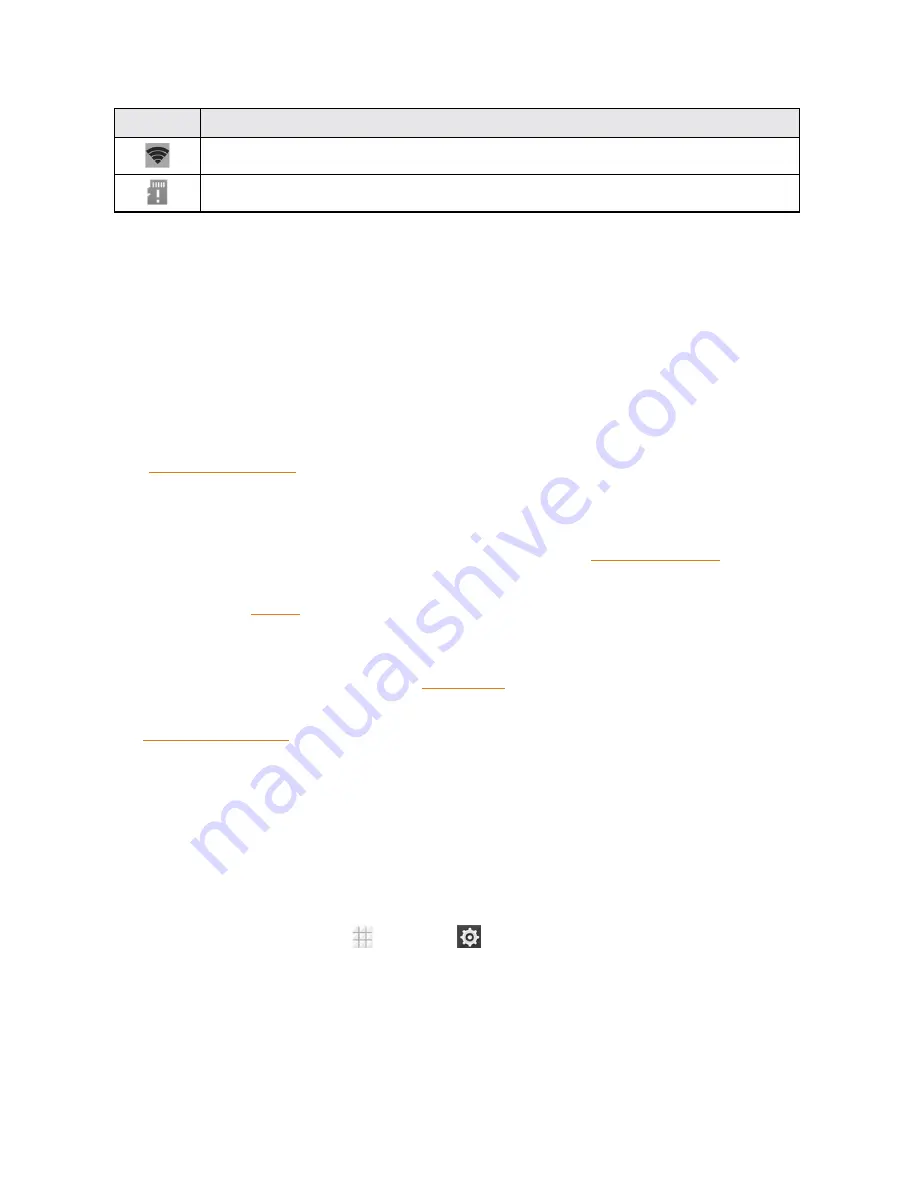
Phone Basics
19
Icon
Notification
Portable Wi-Fi hotspot on
microSDHC card removed
Enter Text
You can type on your phone using one of the available touchscreen keyboards or your voice.
Touchscreen Keyboards
Your phone offers you a choice of three touchscreen keyboards for entering text. The keyboard
appears automatically onscreen when you touch a text entry field, and can be used in either portrait
or landscape mode. You can also use the Google Voice typing option to enter text using your voice
(see
Google Voice Typing
for details).
The methods available include:
n
Android keyboard
lets you use a traditional QWERTY setup to enter text. Additional options
expand your ability to enter text faster and more accurately. See
Android Keyboard
for details.
n
Swype
lets you enter letters and words in one continuous motion by swiping your finger across
the letters. See
Swype
for details.
n
TouchPal X
lets you use Curve
®
to speed up text input by replacing the key tapping operation
with a tracing gesture where you move your finger from letter to letter without lifting the finger
until you reach the end of the word. See
TouchPal X
for details.
Note:
Along with the preloaded keyboards, you can download additional keyboard options from Google Play.
See Find and Install an App for details.
To change the input methods:
1. Touch a text entry field, so that a keyboard displays on the screen.
2. Slide the status bar down and touch
Choose input method
.
3. Select an available input method.
To enable or disable the input methods:
1. From the home screen, touch
>
Settings
>
Language & input
.
2. In the
KEYBOARD & INPUT METHODS
section, check or uncheck the available input
methods to enable or disable them. Some input methods cannot be disabled.
















































