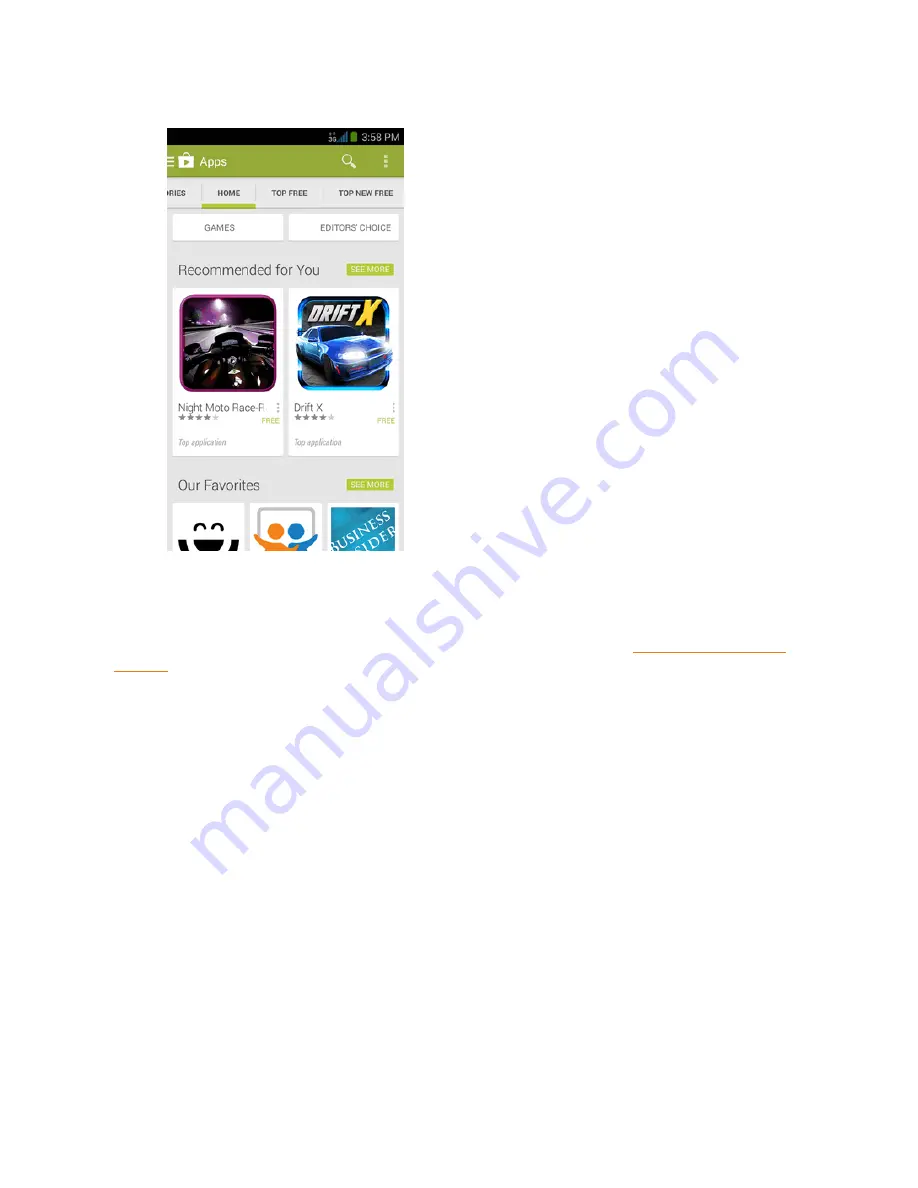
Apps and Entertainment
77
4. Touch an app to read a description about the app and user reviews.
5. Touch
INSTALL
(for free applications) or the price (for paid applications).
Note:
You need a Google Wallet account to purchase items on Google Play. See Create a Google Wallet
Account to set up a Google Wallet account if you do not have one.
6. The subsequent screen notifies you whether the app will require access to your personal
information or access to certain functions or settings of your phone. If you agree to the
conditions, touch
ACCEPT
to begin downloading and installing the app.
l
If you selected a paid application, after touching
ACCEPT
, you’re redirected to the Google
Wallet screen to pay for the application before it’s downloaded to your phone.
Warning: Read the notification carefully!
Be especially cautious with applications that have access to
many functions or a significant amount of your data. Once you touch
ACCEPT
on this screen, you are
responsible for the results of using this item on your phone.
Create a Google Wallet Account
You must have a Google Wallet account associated with your Google Account to purchase items
from the Google Play Store app.
Do one of the following:
















































