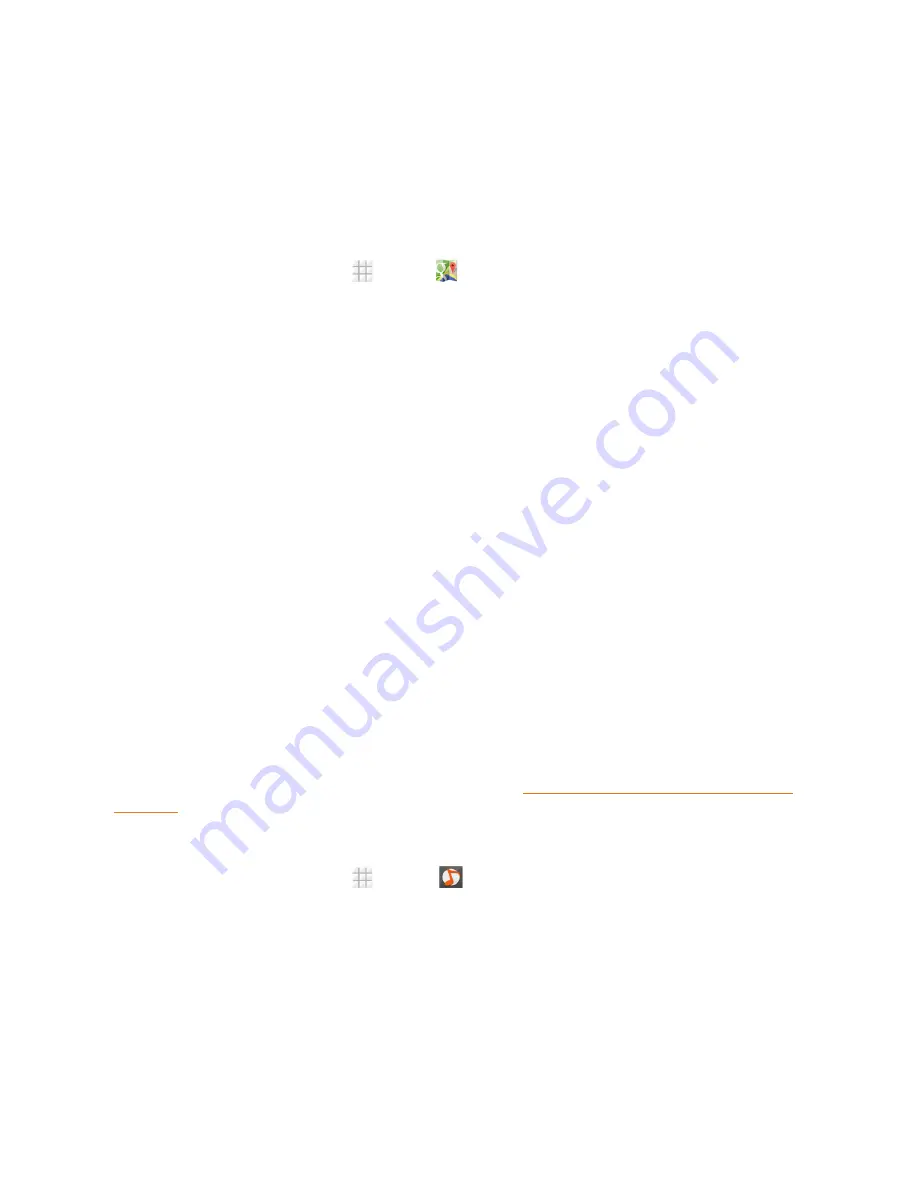
Apps and Entertainment
81
4. As suggested routes appear, touch one to see it on the map. Slide the card at the bottom
horizontally to see other routes; slide the card up to see the route directions in a list.
Explore New Places
Follow the steps below to explore new places.
1. From the home screen, touch
>
Maps
.
2. Navigate the map view to the area you would like to explore. You can explore nearby locations
or pan the map to another area.
3. Touch the search box at the top.
4. Touch the
Explore nearby
card and choose one option in the new screen. Results will appear
on a series of cards.
5. Touch a result to see it on the map and get directions. You can also slide the bottom card up to
find out more information of the location, such as street address, website, and open hours, or to
make a call, save it to your Google Account, share your experience by writing a review and
more.
Music
Your phone lets you discover, download, and listen to your favorite music through a variety of
applications.
Music Player
Your phone’s built-in music player app lets you listen to and organize music files you have loaded
into your phone’s memory or microSDHC card.
Note:
For information about loading music onto your phone, see Transfer Files Between Your Phone and a
Computer.
Listen to Music Using the Music Player
1. From the home screen, touch
>
Music
to open the music library. Your phone will find the
audio files on the microSDHC card and the phone's internal SD card storage.
2. Touch the tabs at the top of the screen to view your music library organized by
Albums
,
Artists
,
Songs
,
Playlists
,
Folders
, or
Genres
. You can also touch
RECENTLY PLAYED
or
FAVORITE
to browse songs you recently played or you have added as favorites.
3. Touch a song from the list to start playing in the music player.
Note:
Adjust the volume with the
Volume Buttons
.
















































