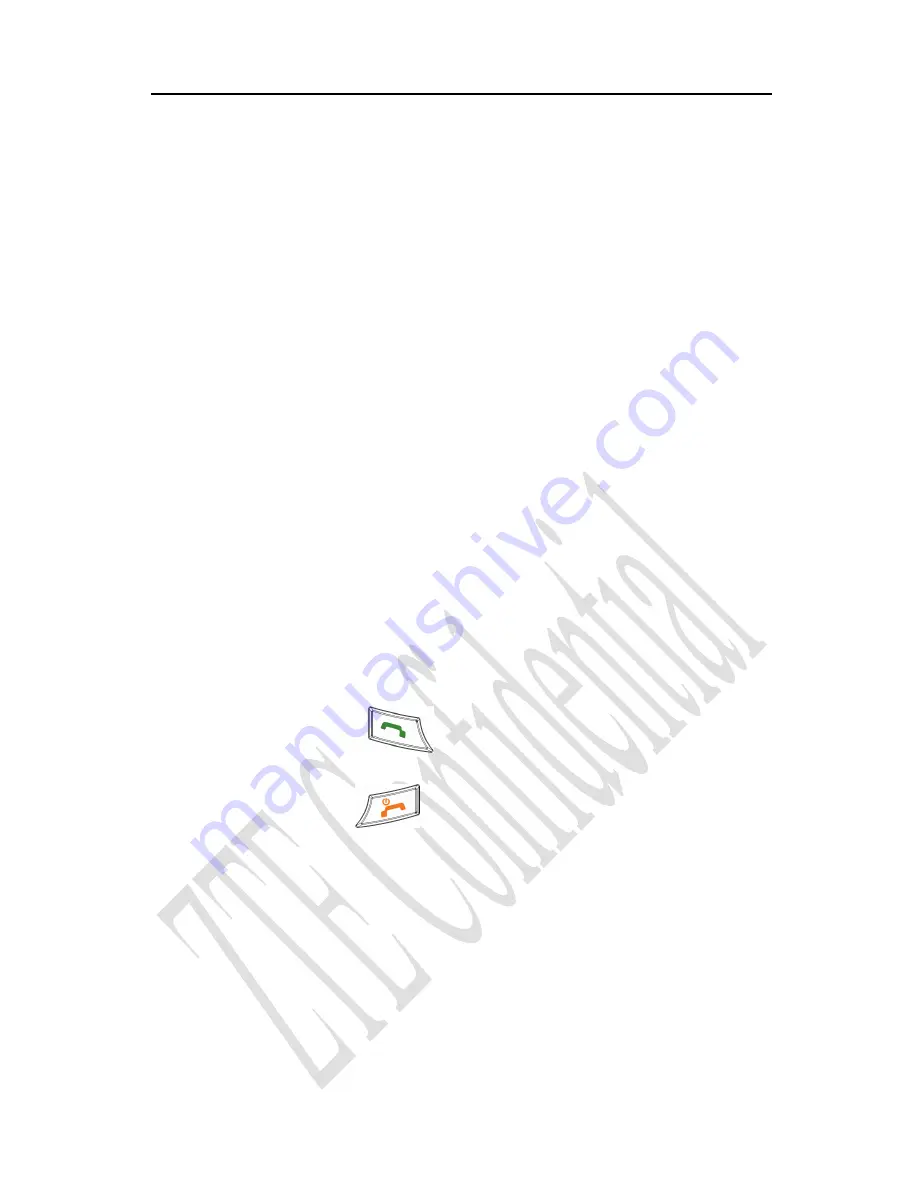
You can make use of pause call to dial an extension or voice
service call.
E.g. Key in phone number, press
OK key
to select “
P
” on the
display (character “P” added accordingly), and then key in number
afterwards. Press
Send key
to dial the first number, when connected,
press
Send key
again to dial the second number automatically. “P” can
be used for not once only.
3.2 Answering a Call
When a call is incoming in standby mode, the phone will offer
corresponding ringer or vibration to prompt according to your settings.
With the number already saved in Names, the phone also shows the
name of caller meanwhile.
• Press
Send key
to answer an incoming call.
• Press
End key
to end a call and the call duration is
temporarily displayed.
See “7.3 Call Setting” or refer to other ways of answering calls
for your option as follows.
32
Summary of Contents for C332
Page 1: ...C332 CDMA 1X Digital Mobile Phone User Manual ...
Page 2: ......
Page 4: ...Edition Time July 2007 Manual No 056584500333 2 ...
Page 11: ...10 3 eHiText Input 77 10 4 Symbols Input 78 11 Troubleshooting 79 9 ...
Page 77: ...75 ...
Page 82: ...80 ...
















































