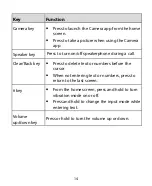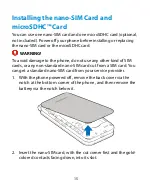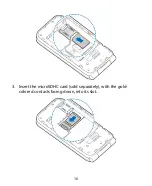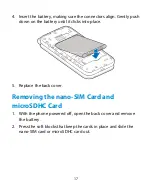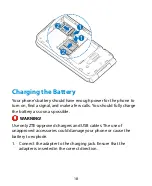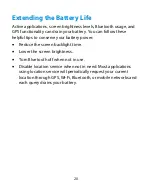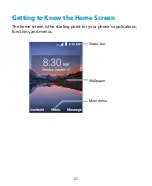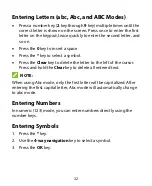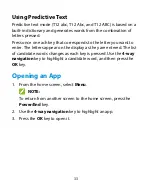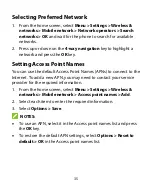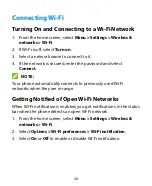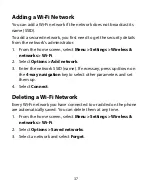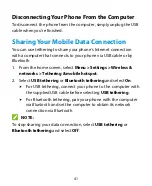28
Knowing the Basics
Monitoring the Phone Status
The status bar at the top of the internal screen provides phone and
service status icons on the right side. Below are some of the icons
you may see.
Indicator
What it means
4G LTE connected
HSPA+ connected
Silent mode
Vibration mode
Battery low
Battery full
Battery charging
Alarm set
Wired headset connected
No signal
Signal strength
Summary of Contents for Cymbal 2
Page 1: ...User Guide ...