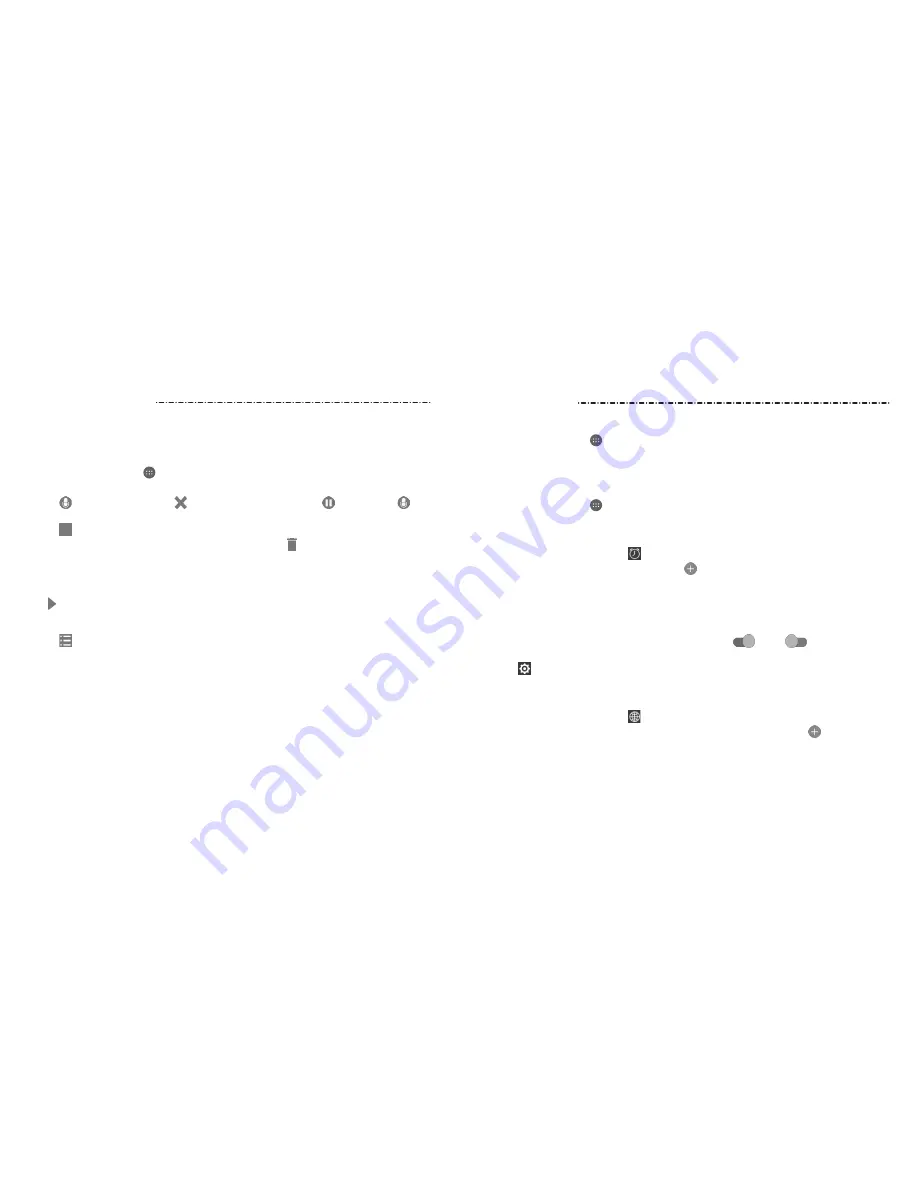
83
82
Sound Recorder enables you to record voice memos and listen to them whenever
you like.
Recording a Voice Memo
1. Press the Home Key > > Sound Recorder.
2. Slide the HQ switch to turn on or off high-quality recording.
3. Tap to start recording. Tap > OK to cancel recording. Tap to pause and to
continue recording.
4. Tap
to stop recording. The memo is automatically saved.
If you don’t want to save the memo after recording it, tap > OK to delete it.
Playing a Voice Memo
Playing a Memo You Just Recorded
Tap at the bottom of the screen.
Playing Any Saved Memo
1. Tap at the top right of the screen to see all recordings.
2. Tap the title of a memo and select Play to play it.
NOTE: In addition to playing the memo, you can also tap a memo to delete, share,
rename, tag, check its file information, or set it as your phone or notification ringtone.
Calculator
Press the Home Key > > Calculator to use the phone’s convenient built-in calculator
for some basic as well as advanced mathematical equations.
NOTE: To see more calculator options, swipe left on the screen.
Clock
Press the Home Key > > Clock. The Clock app allows you to check local time in places
around the world, set alarms, and use timers.
Setting a New Alarm
1. Open the Clock app and tap .
2. Tap a default alarm to configure it, or tap at the bottom of the screen to create a
new alarm.
3. Set up the alarm options, such as time, alarm days, snooze, and alarm ringtone.
4. Tap SAVE to save and exit.
NOTES:
• To enable or disable existing alarms directly, tap On
or Off
on the right side
of each alarm.
• Tap
to configure alarm settings, including ringtone volume, vibration, alarm
duration, volume crescendo, and alarm in silent mode.
Using World Time
1. Open the Clock app and tap .
2. World time lets you check local times for cities around the world. Tap to add a
new city.
More Apps
Sound Recorder
















































