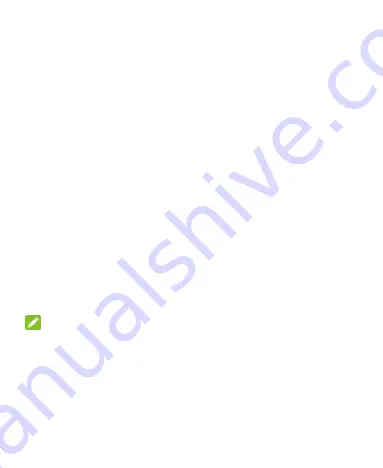
76
Text-to-speech output:
Preferred engine:
Select the speech synthesis engine
you want to use or change its settings.
Speech rate:
Select how quickly you want the
synthesizer to speak.
Pitch:
Adjust the tone of the spoken text.
Listen to an example:
Play a brief sample of the
speech synthesizer, using your current settings.
Default language status:
View the default language
status.
Device
Data Usage
You can check how much data has been used during the time
cycle you set, set a mobile data limit and warning, see what
apps have been using mobile data, or restrict background data
for individual apps.
NOTE:
The data usage is measured by your phone. Your carrier‟s data
usage accounting may differ.
Storage
Check memory information for your memory card and internal
storage.
















































