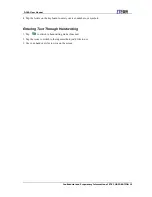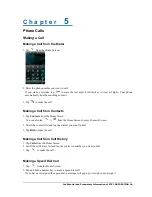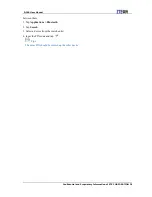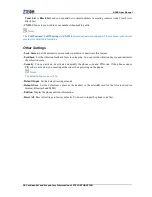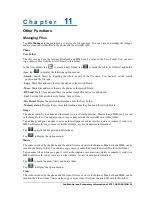D300 User Manual
Confidential and Proprietary Information of ZTE CORPORATION 27
Tap
or
to play the previous or next audio file.
Tap
to display the progress bar and drag it to fast-forward or rewind the playing.
Tap
and you can select the play mode.
Note:
Press the Volume Keys to adjust the volume for music playing.
Adding a New Playlist
1.
Tap
Multimedia > Music Player
from Home screen to launch the music player.
2.
Tap
to display the current playlist.
3.
When there is no playlist, tap
and mark the desired audio files and add them to the current
playlist.
4.
Tap
and then tap
to mark and add the desired audio files to a new playlist.
5.
Edit the playlist name and tap
to confirm.
Video Player
Playing Video Files
1.
Tap
Multimedia > Video Player
from Home screen to launch the video player.
2.
Tap a video file to play it.
3.
In the video player interface, you can
Tap
or
to start or pause the playing.
Tap
or
to fast-forward or rewind the playing.
Tap the screen to display the progress bar and you can also drag it to fast-forward or rewind the
playing.
Tap
to stop the playing.
Tap
to stop the playing and exit from the video player.
Photo Viewer
Browsing Your Pictures
1.
Tap
Multimedia > Photo Viewer
from Home screen.
2.
Flick left or right to view the previous or next picture.
3.
Tap the photo to view it in full screen. Tap it again to exit from the full screen.
Recorder
Adding a Record
1.
Tap
Multimedia > Recorder
from Home screen.
2.
Tap
and
to start and pause the recording.
3.
Tap
to stop the recording and the recorded file will be saved in the Music folder of the phone or
microSD card according to the setting.
Playing a Record
After an audio file is recorded, tap
to play it or you can tap
File Manger > Phone/Memory card >
Music
from Home screen
to find the audio file and play it.
Radio
With the FM radio, you can search for radio channels, listen to them, and save them on your device. Note