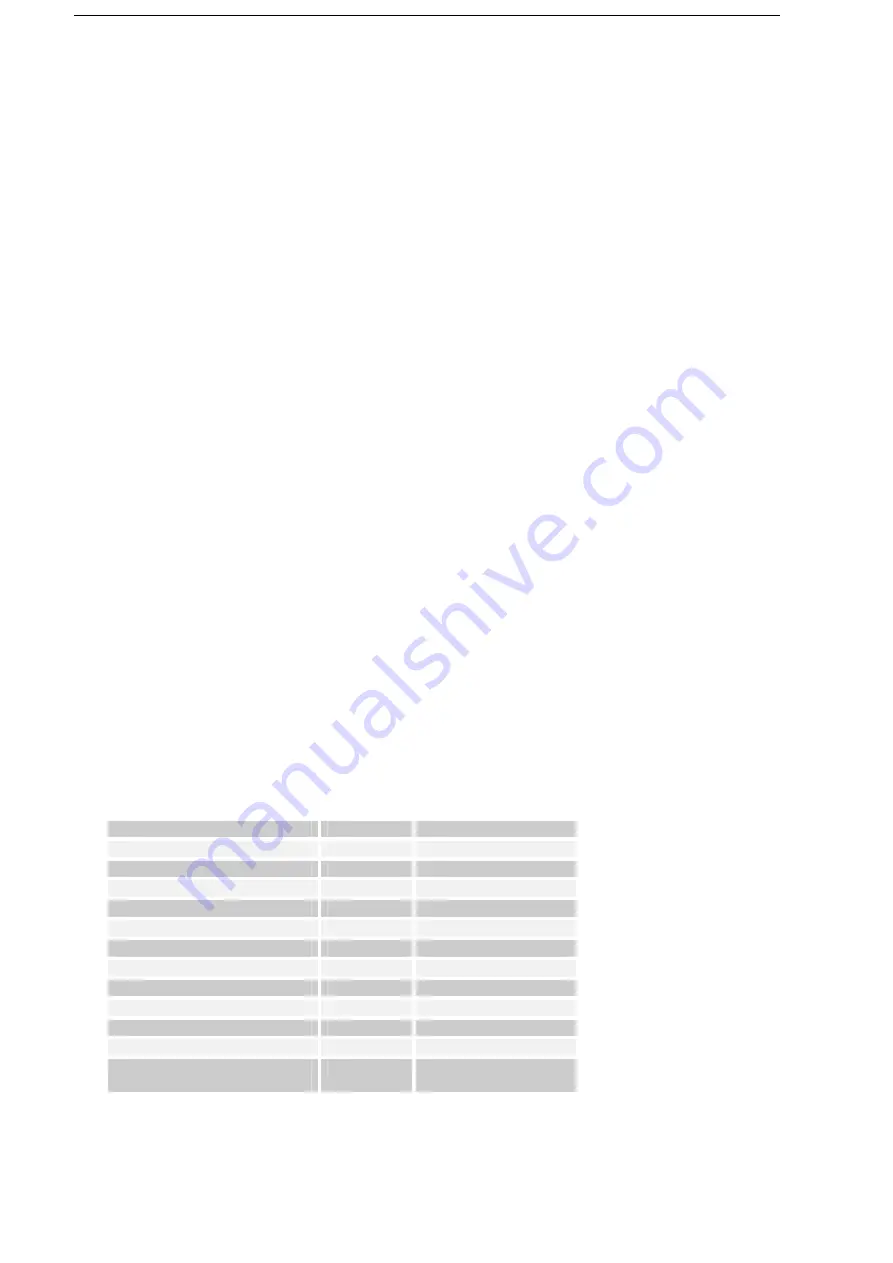
34
camera are saved with a default prefix “img”. You can change the prefix and compress pictures to different levels.
Tip: The file names are numbered in an increasing order. For example, the files are saved as “img001” and “img002”.
Note: The Type filename prefix field cannot be blank; otherwise, the files will be saved with default prefix automatically.
Video: You can decide whether to include audio when recording video files. You can also set the maximum time for video recording.
6.2 Managing Pictures and Video Files
The Pictures & Videos program allows you to view and manage media files on your phone.
View Files after Capture
Select Start > Entertainment > Pictures and Videos, then move to the picture or video file and press View/Play or the OK key to open it.
Copy a Picture or Video Clip to Your Phone
You can copy pictures and video files from your PC to the My Pictures folder on your phone, and then view them on your phone.
For more information about copying files from your PC to your phone, see Windows Mobile Device Center or ActiveSync Help on your PC.
Note: You can also copy pictures and video files from your PC to your phone using a memory card.
Pictures & Videos Menu
Move to a media file and select Menu to open a list of options.
You can choose to send the selected media file to another device via MMS, e-mail, or Bluetooth, play the pictures as a slide show, send the picture to your
Windows Live Space account, etc.
•
Open a file, and select Menu > Use as Home Screen to set the picture as your Home screen background.
•
Select Menu > Options to customize picture settings and slide show playback preferences.
•
Select Menu > Edit to do minor touch ups on the picture such as rotating and cropping.
Note: The available menu options depend on the selected media file.
6.3 Windows Media Player
Mobile
You can use Microsoft Windows Media Player Mobile to play digital audio and video files.
To open Windows Media Player Mobile, select Start > Entertainment > Windows Media.
Formats Supported
The following file formats are well supported by this phone.
Video: .wmv/.asf/.mp4/.3gp/.avi
Audio: .wma/.mp3/.mid/.midi/.rmi
About the Controls
By default, these controls are assigned to Windows Media Player Mobile functions.
To
Select Menu
Press/Hold Key
Play or pause
Play/Pause
Press the OK key or Enter key
Stop
Stop
Skip to a previous file
Press the Left key
Skip to the next file
Press the Right key
Fast-forward a file
Hold the Right key
Rewind a file
Hold the Left key
Increase the volume
Press the Up key
Decrease the volume
Press the Down key
Turn the sound on or off quickly (mute)
Press #
Switch to full screen during video playback
Press 0
Change rating
Press *
Play the items in the Now Playing play list in
random order/repeatedly.
Shuffle/Repeat
Tip: To change the assigned hardware keys, on the Playback screen, select Menu > Options > Buttons.
34
Summary of Contents for e810
Page 1: ...ZTE e810 User Guide 1 ...
















































