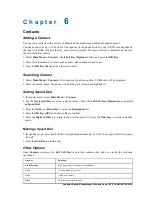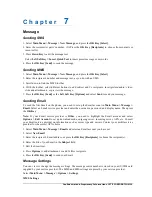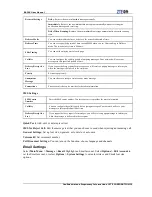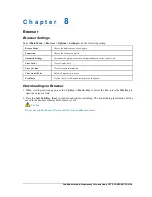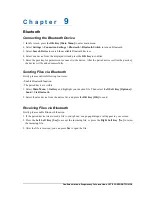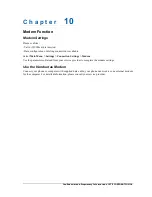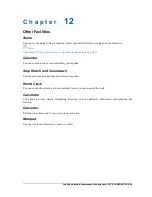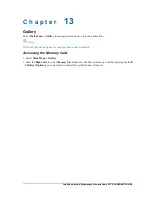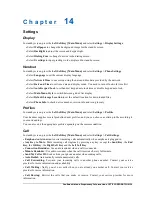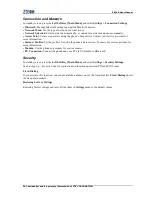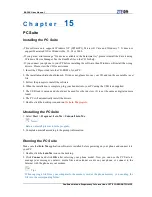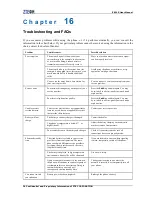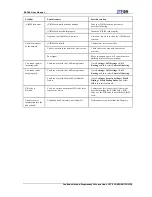E821S User Manual
Confidential and Proprietary Information of ZTE CORPORATION 33
C h a p t e r
15
PC Suite
Installing the PC Suite
•
This software only supports Windows XP (SP2&SP3), Microsoft Vista and Windows 7. It does not
support Macintosh OS or Windows Me, 95, 98 or 2000.
•
If you get an error message “No device available in the hardware list”, please reinstall the drivers using
Windows Device Manager. See the ReadMe file on the CD for help.
•
If you connect your phone to your PC before installing the software, then Windows will install the wrong
drivers. Please view the CD for assistance.
1. Insert the CD provided into the CD-ROM of your PC.
2. The installation shield should launch. If it does not, please browse your CD and run the executable (.exe)
file.
3. Follow the prompts to install the software.
4. When the installation is complete, plug your handset into your PC using the USB lead supplied.
5. The USB lead is unique and should not be used for other devices. (It is not the same as digital camera
leads)
6. The PC will automatically install the drivers.
7. Double click the desktop icon and run
the
Join Me
program
.
Unstalling the PC Suite
1. Select
Start > Program > Join Me > Uninstall Join Me
.
Notes:
Before uninstall, please close the program.
2. Complete uninstall according to the prompt information.
Running the PC Suite
Make sure that
Join Me
application software is installed before powering on your phone and connect it to
your PC.
1. Double click the
Join Me
icon on the desktop.
2. Click
Connect
and click
OK
after selecting your phone model. Now you can use the PC Suite to
manage your messages, contacts, media files and calendar events on your phone, or connect to the
Internet with the phone as your modem.
Tips:
When copying a file from your computer to the memory card or the phone memory, you can drag the
file into the corresponding folder.