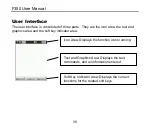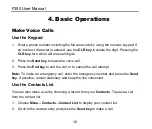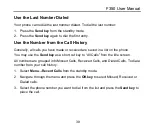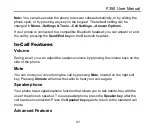Reviews:
No comments
Related manuals for F350

A24
Brand: Samsung Pages: 139

MT-6330
Brand: Partner Tech International Pages: 32

DS-KP8000-WHE1
Brand: HIKVISION Pages: 2

Guest
Brand: Ericsson Pages: 56

CF888
Brand: Ericsson Pages: 75

2 VOICE 1083/58
Brand: urmet domus Pages: 60

VERA F2401
Brand: ORA Pages: 26

INNO89
Brand: INNOSTREAM Pages: 71

SM-E146B/DS
Brand: Samsung Pages: 165

SGH-S341
Brand: Samsung Pages: 102

SGH-S150G
Brand: Samsung Pages: 128

SGH-S341
Brand: Samsung Pages: 1

J7 Star
Brand: Samsung Pages: 145

GT-I9060L/DS
Brand: Samsung Pages: 125

Glyde Glyde
Brand: Samsung Pages: 156

I8910HD
Brand: Samsung Pages: 78

S-401
Brand: IPRO Pages: 72

L600
Brand: Myria Pages: 76