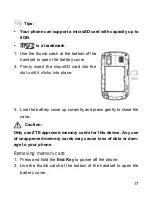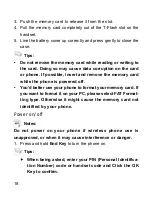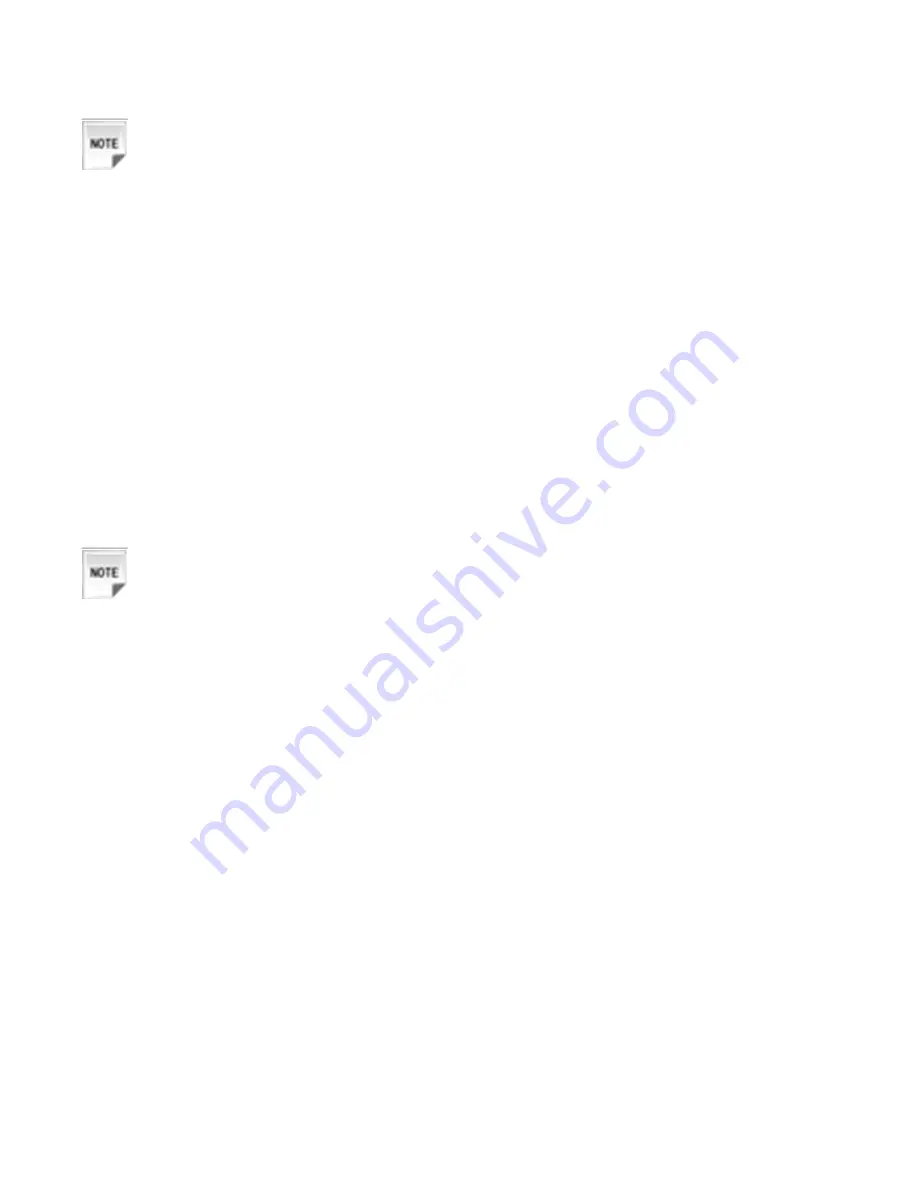
15
Notes:
The charger and other accessories should be disconnected
from your phone before you insert or remove the (U)SIM card.
Removing (U)SIM card
1. Press and hold the
End Key
to power off the phone.
2. Use the thumb catch at the bottom of the handset to open the
battery cover.
3. Remove the battery. See
Battery- Removing the battery
.
4. Remove (U)SIM card gently from the card holder.
Installing battery
Notes:
•
The phone automatically switches off if the battery voltage
is too low.
•
When not using the battery for a long period, remove it
from the phone and store it in a cool dry place.
1. Use the thumb catch at the bottom of the handset to open the
battery cover.
2. Insert the battery carefully with the contacts located against the
gold springs.
3. Press the battery down flush into the case.