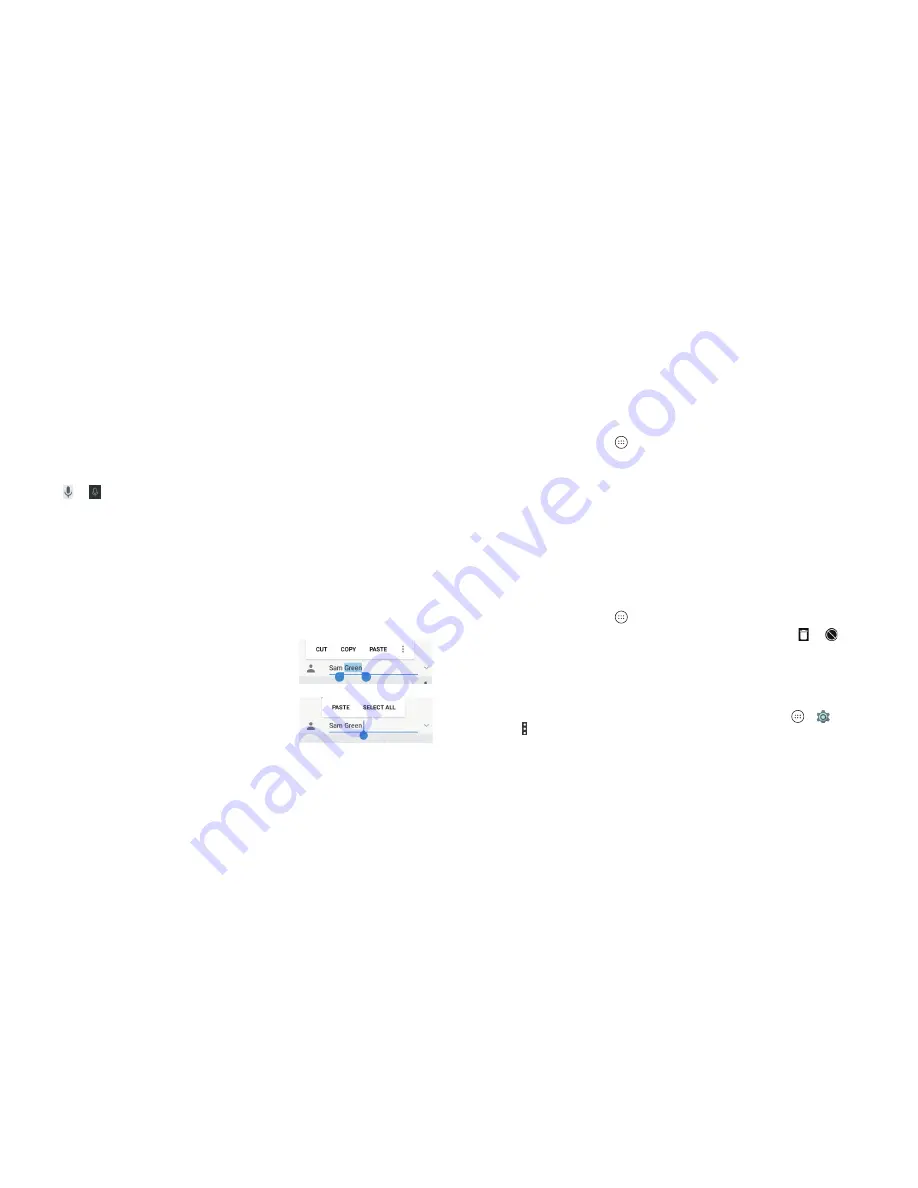
34
35
• Lift your finger at the end of the word . A space is added automatically
when you begin to trace the next word .
Google Voice typing
Google Voice typing uses the Google voice recognition service to convert
speech to text . You must have a data connection on a mobile or Wi-Fi network
to use it .
1 . Tap
or
to access the voice-typing feature .
2 . When you see the microphone image, speak what you want to type .
3 . You can continue entering text to keep it or to delete it .
Tip:
Say “comma,” “period,” “question mark,” “exclamation mark,” or
“exclamation point” to enter punctuation .
Editing text
•
Move the insertion point:
Tap where you want to type . The cursor blinks
in the new position, and a tab appears below it . Drag the tab to move
the cursor .
•
Select text:
Press and hold or double tap
within the text . The nearest word highlights,
with a tab at each end of the selection . Drag
the tabs to change the selection .
•
Cut or copy:
Select the text you want to
manipulate . Then tap
CUT
or
COPY
to cut or
copy the text to the clipboard .
•
Replace text with the clipboard text:
Select
the text you want to replace . Then tap
PASTE
.
•
Insert text from the clipboard:
Move the cursor to the insertion point
and then tap the tab below the cursor . Release your finger and tap
PASTE
.
Opening and switching apps
Opening an app
1 . Press the
Home key
> .
2 . Slide up or down on the screen and tap an app to open it .
Switching between recently opened apps
1 . Press the
Recent apps key
. A list of the names and thumbnails of apps
you’ve recently used opens . If you’ve been using more apps recently than
can fit on the screen, you can scroll the list up and down .
2 . Tap a thumbnail to open that app .
Note:
You can swipe a thumbnail left or right to remove it from the list, or tap
Clear all
to remove all thumbnails .
Uninstalling or disabling an app
1 . Press the
Home key
> to open the application list screen .
2 . Press and hold an application icon and drag the icon to or at the top
of the screen .
3 . Tap
OK
to uninstall or disable the app .
Notes:
• Pre-installed apps may not be uninstalled .
• To find the disabled applications, press the
Home key
> > >
Apps
.
Tap >
Reset app preferences
>
RESET APPS
to restore disabled apps and
reset app preferences .
KNOWING THE BASICS
KNOWING THE BASICS
Summary of Contents for Fanfare 2
Page 1: ...ZTE Fanfare 2 User Guide ...
Page 70: ...136 NOTES ...
















































