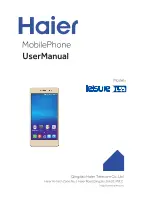Health and fitness tracking
Argus is a healthy lifestyle services app that makes
staying fit easy, painless, and fun! Argus provides
activity and diet tracking along with a social
network focused on health and fitness.
Set up Argus
1. From the home screen, tap
Apps
>
Argus
.
2. Tap
Enter Your Email
, or sign
up via Facebook
®
or
™
.
3. To set up your profile, tap
Menu
>
Settings
and enter
your height, weight, heart rate,
stride length, and other specifics.
4. Tap the blocks on the app’s
main screen to set up your
calorie goals, add a buddy,
read motivational tips and
tricks, and more.
Use Argus
1. From the home screen, tap
Apps
>
Argus
.
2. Tap
Add
and choose
an activity (Eat, Move,
Workout, Sleep).
3. Follow the on-screen
instructions.
Notes:
• Activities you can track can be customized (e.g.,
Move/Workout). Select an activity, and then tap
START
> >
CUSTOMIZE
.
• To pause and resume recording of an activity, tap
Pause
/
Resume
. Tap
Stop
>
Save
to
save the activity.
Personalize
Set wallpaper
•
To change your wallpaper, press
and hold a blank part of the
home screen and tap
Wallpapers
.
•
Tap a wallpaper to set it. You can
also tap
GALLERY
or
LIVE
WALLPAPER
for more options.
Add to home screen
•
Tap
Apps
, press and hold
an app, and drag it to the
home screen.
•
Press and hold a blank part of
the screen and tap
Widgets
.
Press and hold a widget and
drag it to the home screen.
Organize home screens
•
To move an icon, press and
hold it and drag it to a new
location. To delete it, drag it
to
Remove
.
•
Press and hold an icon and
drag it to
Folder
. Drag
more icons to add them to
an existing folder.
Use fingerprint sensor
•
Tap
Apps
>
Settings
>
Security
>
Fingerprint
and follow the on-screen prompts to register
your fingerprint.
•
Simply rest your finger on the
sensor to wake/
unlock your phone.
•
Register up to five different
fingerprints to open
chosen apps when the screen is locked or off.