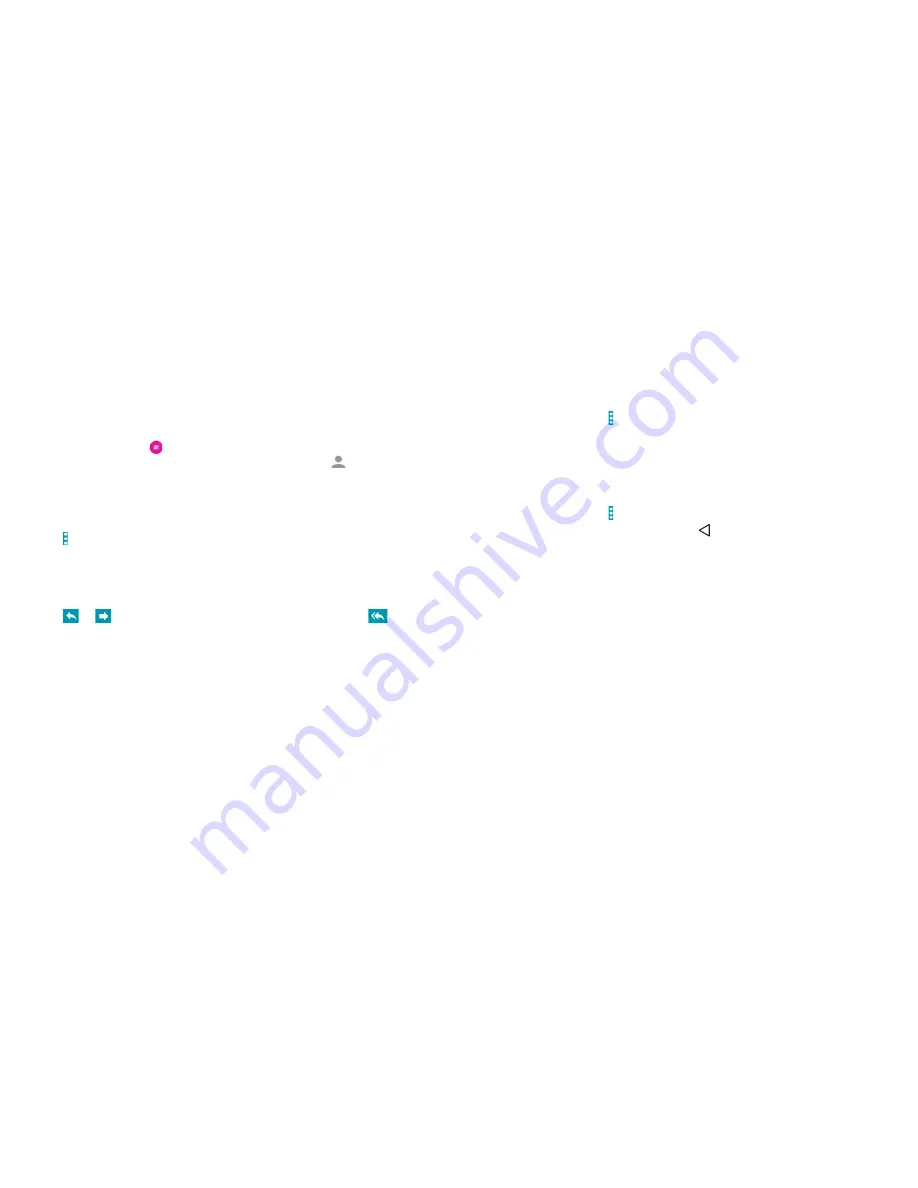
44
45
Composing and sending an email
After creating an email account, you can compose and send
email messages .
1 . From your inbox, tap .
2 . Tap the
To
field and enter the recipient’s address or tap
to select a
contact or group . When you enter the address, matching contacts on
the phone will be displayed . Separate each recipient with a comma .
Tip:
You can also tap
Add Cc/Bcc
to add more recipients .
3 . Enter the subject and the content of your email .
4 . Tap >
Attach file
to add files to the email .
5 . Tap
Send
to send the message .
Replying to or forwarding an email
1 . From your inbox, open the email you want to reply to or forward .
2 . Tap
or
to reply to or forward the email . You can also tap
to reply to all recipients of the email .
3 . Enter the contents/recipients of your email .
4 . Tap
Send
.
Deleting an email account
1 . From your inbox, tap >
Settings
.
2 . Tap the account you want to delete and then tap
Remove account
.
3 . Tap
OK
to confirm . All email messages in the account will be deleted .
Email settings
General settings apply to all email accounts you add .
1 . From your inbox, tap >
Settings
>
General
.
2 . Make the changes you want and tap when you’re finished .
Summary of Contents for Grand X Max+
Page 1: ...ZTE Grand X Max User Guide ...
Page 58: ...112 NOTES Notes ...
















































