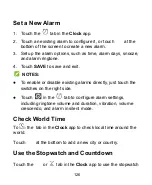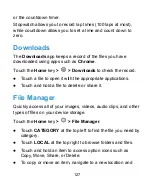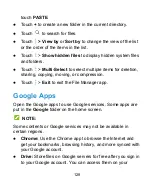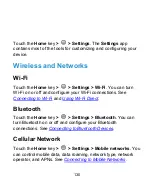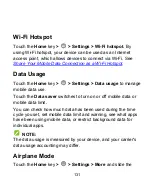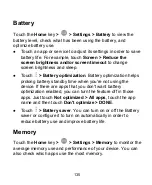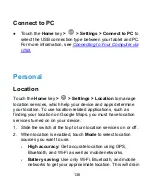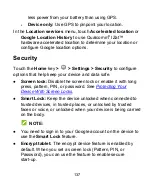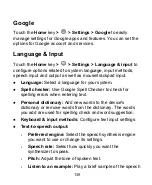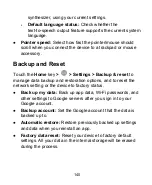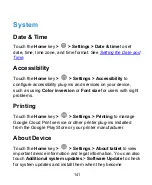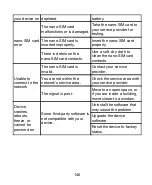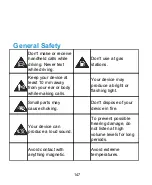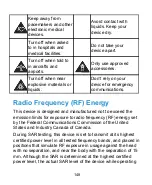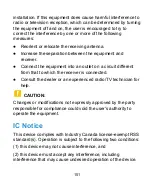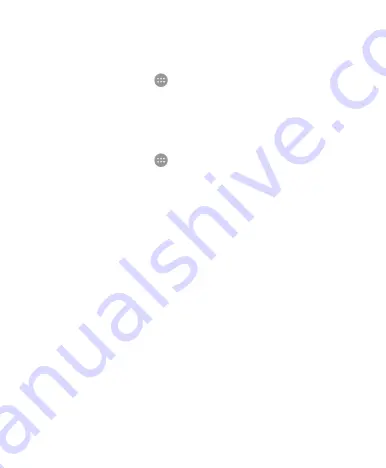
Touch the
Home
key
>
>
Settings > Google
to easily
manage settings for Google apps and features. You can set the
options for Google account and services.
Language & Input
Touch the
Home
key
>
>
Settings > Language & input
to
configure options related to system language, input methods,
speech input and output as well as mouse/trackpad input.
●
Language:
Select a language for your system.
●
Spell checker:
Use Google Spell Checker to check for
spelling errors when entering text.
●
Personal dictionary:
Add new words to the device's
dictionary or remove words from the dictionary. The words
you add are used for spelling check and word suggestion.
●
Keyboard & input methods:
Configure text input settings.
●
Text-to-speech output:
▶
Preferred engine:
Select the speech synthesis engine
you want to use or change its settings.
▶
Speech rate:
Select how quickly you want the
synthesizer to speak.
▶
Pitch:
Adjust the tone of spoken text.
▶
Listen to an example:
Play a brief sample of the speech
139
Summary of Contents for Grand X View2
Page 1: ...ZTE Grand X View2 User Manual 1 ...
Page 2: ...2 ...
Page 5: ...Version No R1 0 Edition Time June 1 2017 5 ...
Page 12: ...Getting Started Getting to Know Your Device 12 ...
Page 13: ...13 ...
Page 28: ...28 ...
Page 36: ...36 ...
Page 98: ...control your privacy To open the browser settings screen touch Settings 98 ...
Page 100: ...100 ...
Page 106: ... Restore defaults Restore default camera and video settings 106 ...
Page 111: ...111 ...
Page 142: ...available 142 ...