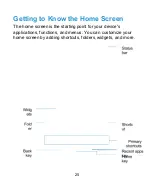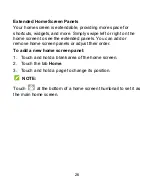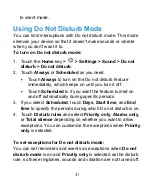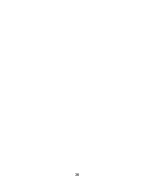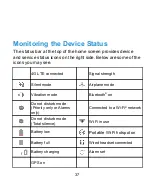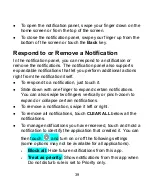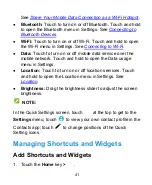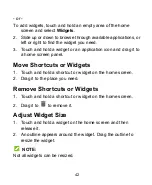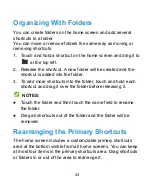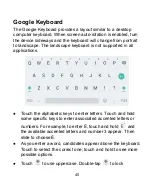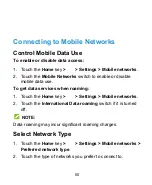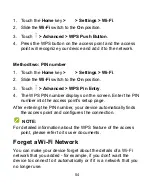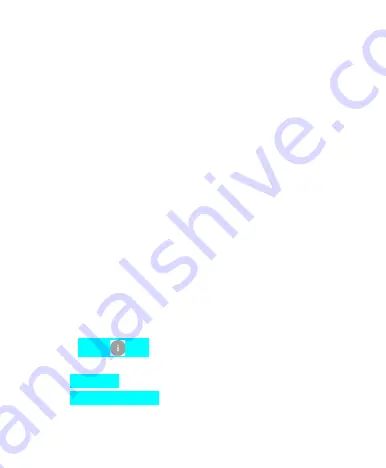
●
To open the notification panel, swipe your finger down on the
home screen or from the top of the screen.
●
To close the notification panel, swipe your finger up from the
bottom of the screen or touch the
Back
key.
Respond to or Remove a Notification
In the notification panel, you can respond to a notification or
remove the notifications. The notification panel also supports
expandable notifications that let you perform additional actions
right from the notification itself.
●
To respond to a notification, just touch it.
●
Slide down with one finger to expand certain notifications.
You can also swipe two fingers vertically or pinch-zoom to
expand or collapse certain notifications.
●
To remove a notification, swipe it left or right.
●
To remove all notifications, touch
CLEAR ALL
below all the
notifications.
●
To manage notifications you have received, touch and hold a
notification to identify the application that created it. You can
then
touch
and
turn on or off the following settings
(some options may not be available for all applications).
▶
Block
all
:
Hide future notifications from this app.
▶
Treat as priority
:
Show notifications from this app when
Do not disturb rule is set to Priority only.
39
Summary of Contents for Grand X View2
Page 1: ...ZTE Grand X View2 User Manual 1 ...
Page 2: ...2 ...
Page 5: ...Version No R1 0 Edition Time June 1 2017 5 ...
Page 12: ...Getting Started Getting to Know Your Device 12 ...
Page 13: ...13 ...
Page 28: ...28 ...
Page 36: ...36 ...
Page 98: ...control your privacy To open the browser settings screen touch Settings 98 ...
Page 100: ...100 ...
Page 106: ... Restore defaults Restore default camera and video settings 106 ...
Page 111: ...111 ...
Page 142: ...available 142 ...